You can add team users members to your Healthcare team from your Portal Manager, should you choose to. Team users who are added can be assigned to monitor patient health trackers within remote monitoring plans, to reply to patient questions and to attend to clinic and video consultations with patients.
The details of your team users can be viewed by patients from the patient portal website, and patients can then choose to consult with them via the Patient Portal. You can also decide to make the details of your team users visible to patients.
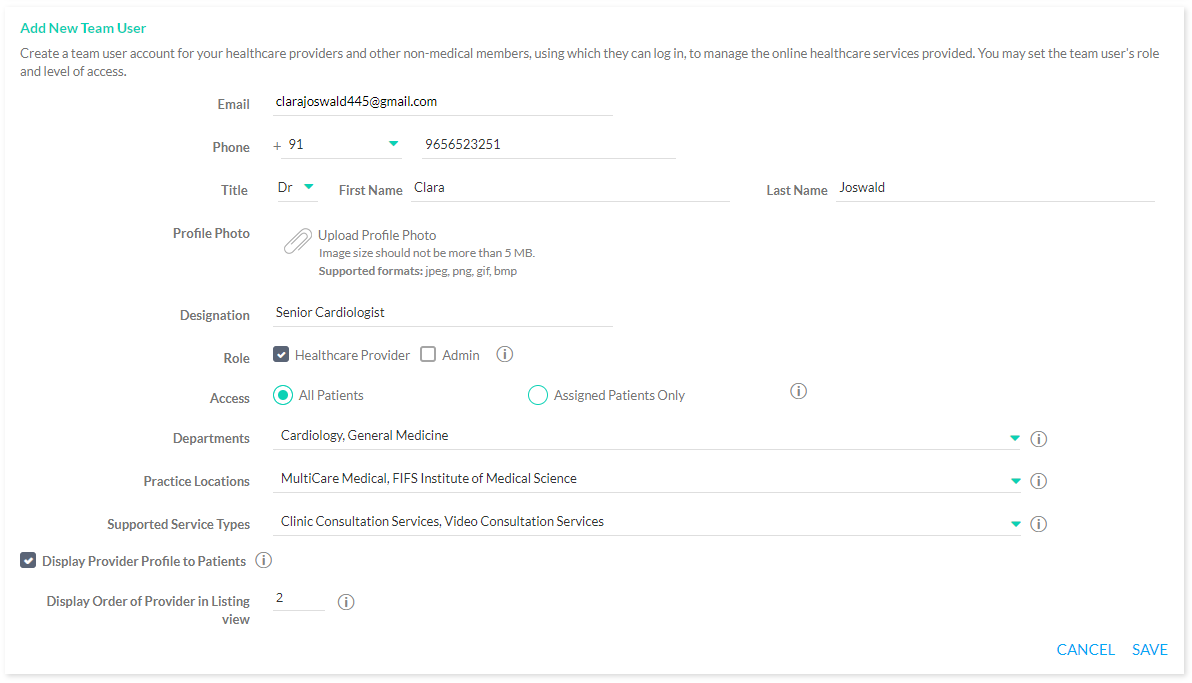
Add Team User Form
You can add a team user from the Team User settings from the Portal Manager Settings page. Click on the ‘Add Team User’ link provided and you can enter the details of the team user in the form that follows.
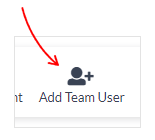
Add Team User Button
Enter the email address and phone number of the team user. An email notification will be sent to the user for verification on being added successfully. Choose the title and enter the name of the team user.
Team Users can be assigned roles depending on their responsibilities in providing healthcare services and/or handling administrative tasks. The available roles are of two main types, Healthcare roles and Administrative roles.
You can also set the patient access of each Team User, i.e., to view ‘All patients’ or ‘Assigned patients only’.
Set a profile picture for the team user by uploading an image, and also assign them to a particular department. This will help patients to look for a team user within a particular department.
The type of consultations (Clinic and/or Video), provided by the team user can be set. Patients who wish to book a specific type of consultation, can view Healthcare Providers who provide that service type.
You can also determine the order of display in which the team users will be visible to patients, in the the Patient Portal website.
The list of all the team users added can be viewed from the Team User settings page.
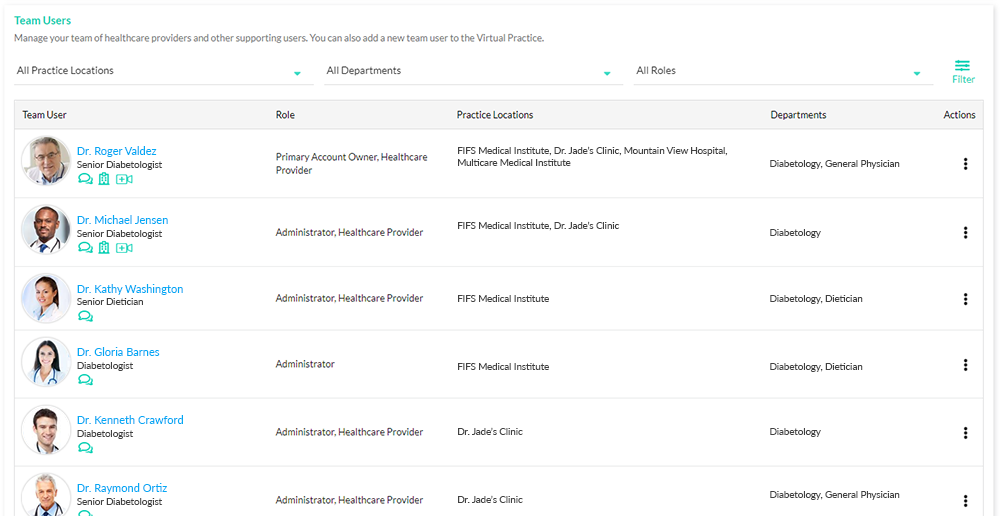
Team User listing in Portal Manager
Patients can view all the team users with Healthcare Provider role, from the Patient Portal website
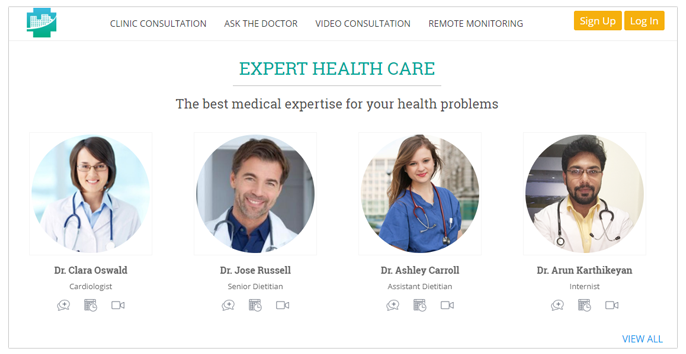
Healthcare Provider list in Patient Portal
See also:
