Integrate SSLCommerz with your Virtual Practice Account
Now if you have a SSLCOMMERZ account, you can set it up in your Virtual Practice in a matter of minutes and be ready to accept payments directly from your patients. Patients can pay you for services using credit cards, debit cards and other payment methods.
Follow the steps below to integrate your SSLCOMMERZ account into your Virtual Practice.
Step 1: Get Your ID keys from your SSLCOMMERZ Account
To integrate the SSLCOMMERZ account into your Virtual Practice, you will need a “Store ID” and also a “Store Password” provided by your payment gateway account.
- Log in to your SSLCOMMERZ account at https://signup.sslcommerz.com/login, using your login credentials.
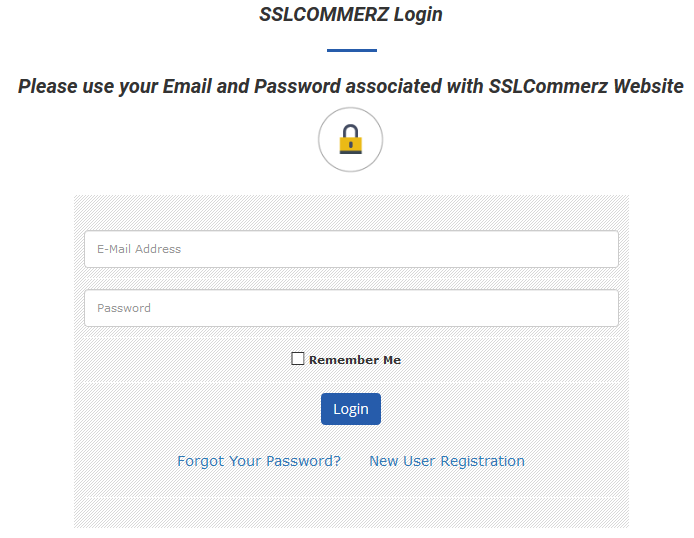
-
After logging in, get the store id and store password from SSLCOMMERZ account settings.
-
Next, log into your Virtual Practice using the Primary User Account and go to the Payment Settings screen (under Settings menu option) and choose SSLCOMMERZ as your Payment Gateway, under Payment Service Settings. Paste the Store ID and Store Password in the respective fields, which was copied from your SSLCOMMERZ account, and click on Save.
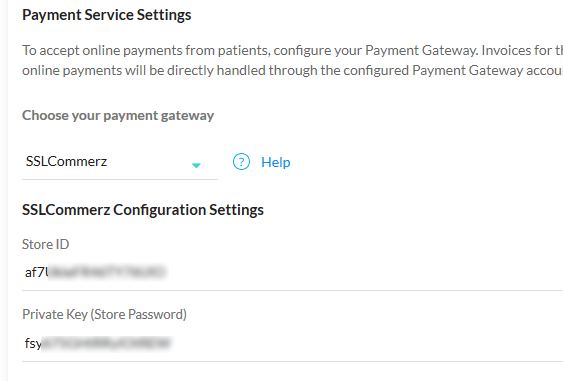
You are now set to receive online payments from your patients, for using your Virtual Practice services, via the SSLCOMMERZ payment gateway.
Note: To correctly receive online payments from patients via SSLCOMMERZ, ensure that the currency you choose to set up in your Virtual Practice is supported by SSLCOMMERZ as well.
If you are having any issues related to the SSLCOMMERZ payment gateway integration, please contact us at support@continuouscare.io
