A Video Consultation is online video session with your patient, which is useful for patients needing to follow up quickly and conveniently with you, in situations where they may not need to or may not be able to meet with you in person. Your patients can book appointments and pay you online for Video Consultations. During such consultations you can view the patient PHR and also log a consultation note at the end of the consultation.
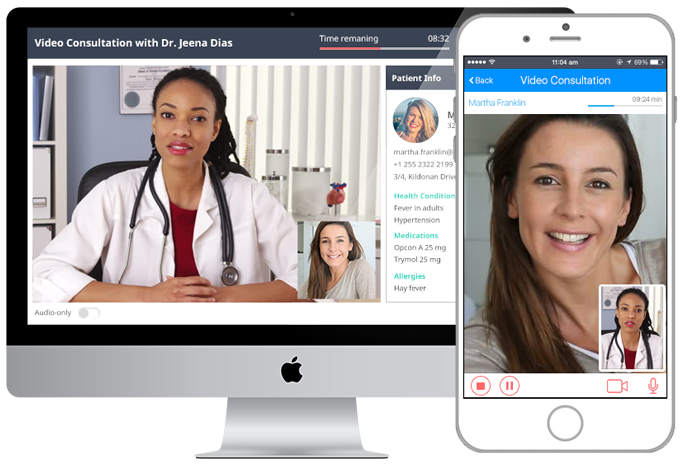
Enabling Video Services
Video Consultation service can be enabled from Settings → Services → Video Consultation Services, through your Portal Manager. Once enabled, patients can start booking appointments with healthcare providers or appointments can be set for them, as well.
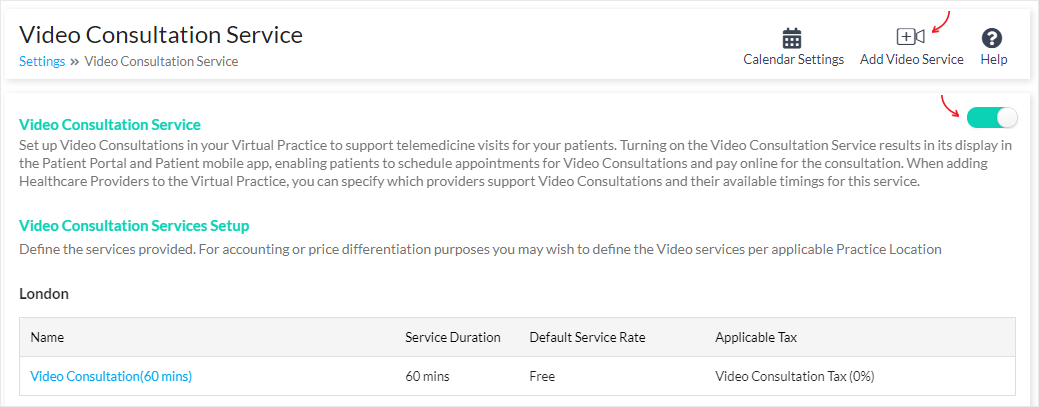
Enable Video Consultation Service
Note: By default, your Portal Manager comes with one default Video Consultation service named ‘Video Consultation’, with a default duration of 15 minutes and no service charge. This is only to help you get started and you may edit this as required.
Adding New Video Consultation Services
To add a new video service, click on the ‘Add Video Service’ option as shown above. This brings up a form where you can set up the following information about the service.
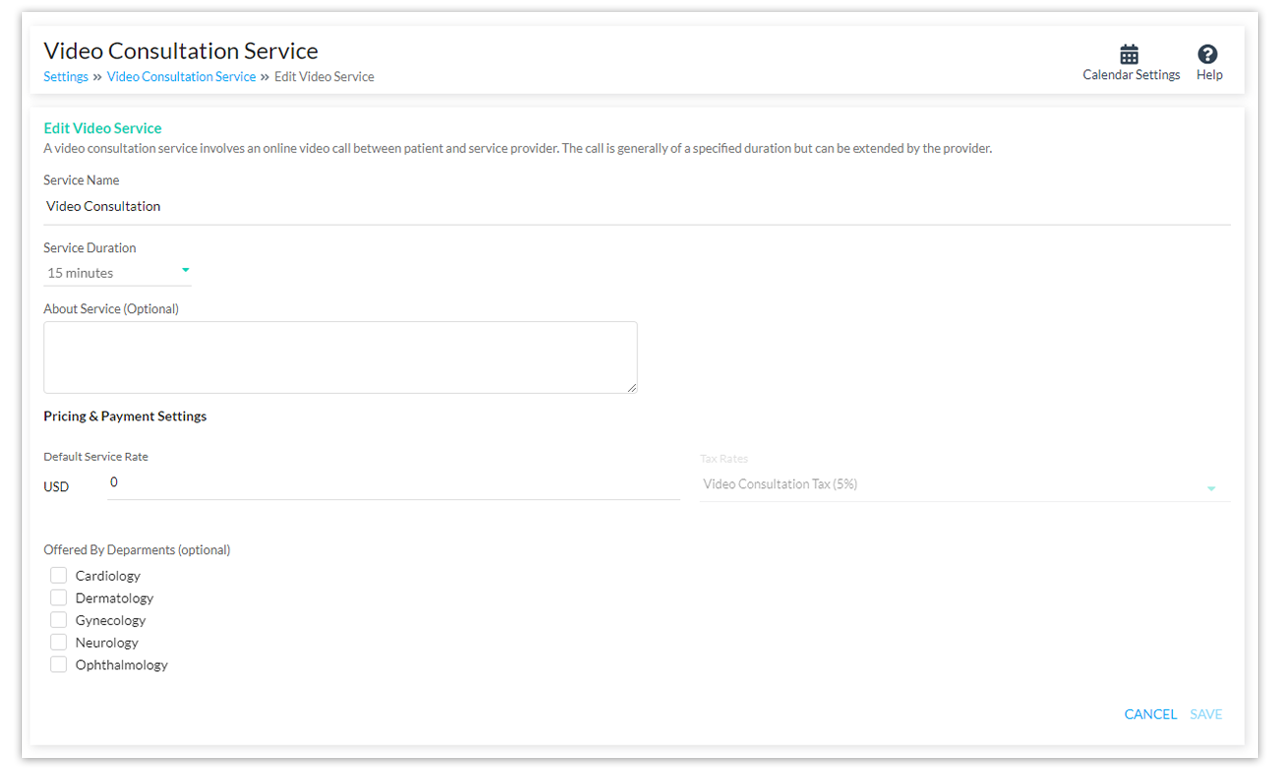
- Name of Service: Specify a name that your patients are familiar with or can easily understand e.g. First Time Consultation / Followup Consultation / Counselling Session etc
- Duration: The duration of the service also defines the duration of the appointment that patients will make for the service. e.g. 15min / 30min/ 1 hour etc depending on the needs of the service.
- About the Service (optional): A short description about service might be helpful for patients.
- Available at Practice Locations: Video Consultations being location agnostic, do not need to be mapped to different business locations that you may have. For most organizations, mapping Video Consultations to just one Practice Location works fine, unless you wish to differentiate video services across different locations.
- Service Charge: When setting the service charge, you have the option of specifying, a different charge for the service in each Practice Location where it is available. This is optional and you can apply the same charge across locations. If you have only one Practice Location, then you only have to specify the charge at that location.
- Tax: Applicable taxes if any, can be set by selecting from the taxes you have setup under Payment Settings. Patients booking a clinic consultation with healthcare providers of your team, will have to the pay the amount including tax.
- Departments (optional): If you have defined Departments in your Portal Manager, you can also map the service to one or more departments. This will help patients to find the Video Consultation services offered within a particular department, particularly when they are booking appointments.
Once a newly defined Video Consultation service has been saved it will appear in the list of Video Consultation Services.
Enabling Your Patients to Book Appointments and Pay for Services
To enable your patients to book appointments for your Video Consultation Services, you need to set up the Healthcare Providers supporting these services by defining their timings and availability
Booking Appointments: Once you have defined your services and healthcare providers, your patients will be able to book appointments through the patient portal and patient mobile app. Use the Appointment Settings for Video Consultation Services to configure how patients can book appointments.

Also see:
- Setting up Healthcare Providers to Support Services in your Virtual Practice
- Payment Settings in your Virtual Practice
Device and Environment Requirements
Please note the following requirements that need to be met, to ensure a flawless and uninterrupted video consultation session with your patients.
- The minimum recommendation is a dedicated 350kb/s down per downloaded stream, as well as 350kb/s up per uploaded stream to maintain a stable video connection
- As per the WebRTC Video service provider’s bandwidth resolution mapping, for phone resolutions typically 600 kbps is required. For larger screen resolutions on the desktop, a minimum of 1000 kbps is recommended.
- A properly functioning webcam & microphone if you are conducting the video session using your laptop / PC
- A private & quiet environment when patient / caretaker is present
- Latest browser version, if accessing the video consultation using your web browser. Download the latest versions of Chrome or Firefox
For Other Devices
- For Android tablet’s web browser, update the latest version of Chrome or Firefox.
- Video Consultations are currently not supported in web browsers on the iPad.
- If you are using a smartphone, download the Provider app, available on Google Play (Android 5 & above) or App Store (iOS 10 & above)
Note: For uninterrupted video consultations and smooth functioning, make sure that you use compatible browsers and devices.
Also see:
