Introduction
Patient Feedback in healthcare systems is extremely useful in the collection and analysis of data on the performance of healthcare providers, facilities, and systems. This provides information on the quality of care being provided, patient outcomes, and areas for improvement. And can be used by your organizations to identify and address issues, improve patient care, and track progress over time.
The Patient Feedback Settings allow you to control how patients can provide feedback in your Virtual Practice. You can also manage the publication of testimonials based on this feedback in the application interfaces and on the portal website pages. Here’s how to configure these settings:

Enabling/Disabling Patient Feedback
Use the toggle button to turn the Patient Feedback feature on or off in your Virtual Practice. When OFF, users would not be able to trigger a feedback request or submit a new one.
Feedback Channels
Customize how feedback is collected within your organization. Choose between Internal Channel, External Channel, or a combination of both.
- Internal Channel: Feedback is provided and captured within the Virtual Practice.
- External Channel: Feedback is redirected to the external review channel configured in the Virtual Practice (currently supporting Google Review).
External Review Channel
If the ‘External Channel’ option is selected in the ‘Feedback Channel’ settings, it’s mandatory to configure the External Review Channel. Currently, only the Google Review channel is supported.
To Set Up:- Under ‘External Review Channels’, select ‘Google Review’.
- Follow the prompts to link your organization’s Google Review page
Feedback Collection Elements
Select the elements of feedback that should be presented to patients, and choose between “Rating” and “Feedback Comments” or either one.
- Rating: Allows users to rate using a scale of stars, from one (lowest) to five (highest).
- Feedback Comments: Open-ended section for detailed feedback.
For Internal Channel only, either Rating or Feedback Comments must be selected. If both Internal and external Channels are chosen, Rating becomes mandatory, but Feedback Comments can be turned off. For External-only, the feedback collection elements won’t be applicable.
Administrators can also customize the help text displayed on the Feedback Comments text field for each language supported in the Virtual Practice. Adjust the help text on the Feedback Comments for clarity or to guide patients on what type of feedback you’re seeking.
Feedback Form Preview
An option is available for administrators to preview the feedback form. This gives a visual representation of how the feedback form will appear to patients based on the selected settings.
Feedback Collection Flows
This settings allows you to customize feedback collection flows to your Organization’s preferences. Configure when and how feedback is solicited by selecting the below options.
1. Immediate Feedback after Video Consultation: Encourage patients to give feedback immediately after a video consultation concludes.
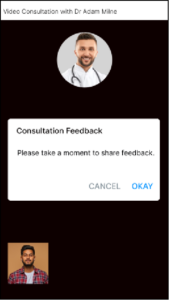
2. Feedback for Concluded Appointments: Allow patients to give feedback for concluded Video and In-Person appointments from the appointment list view.

3. Request Feedback with Notification: The Primary Account Owner, Practice Admins, Patient Service Coordinators, and Healthcare Providers (only for their appointments) can request feedback from patients for concluded Video and In-Person consultations.

The patients will receive the feedback request link via their registered email and/or SMS, which will direct them to the secure Feedback Form where they can submit their ratings and comments regarding the consultation experience. Once the patient submits their feedback, the Virtual Practice Admin Contact and the Provider associated with the appointment will be notified of the feedback submission.
4. Feedback Request for Specific Entities: The Primary Account Owner, Practice Admins, and Patient Service Coordinators can request feedback for specific Healthcare Providers, Practice Locations, or the entire Organization from the Patient Listing or Patient details view.
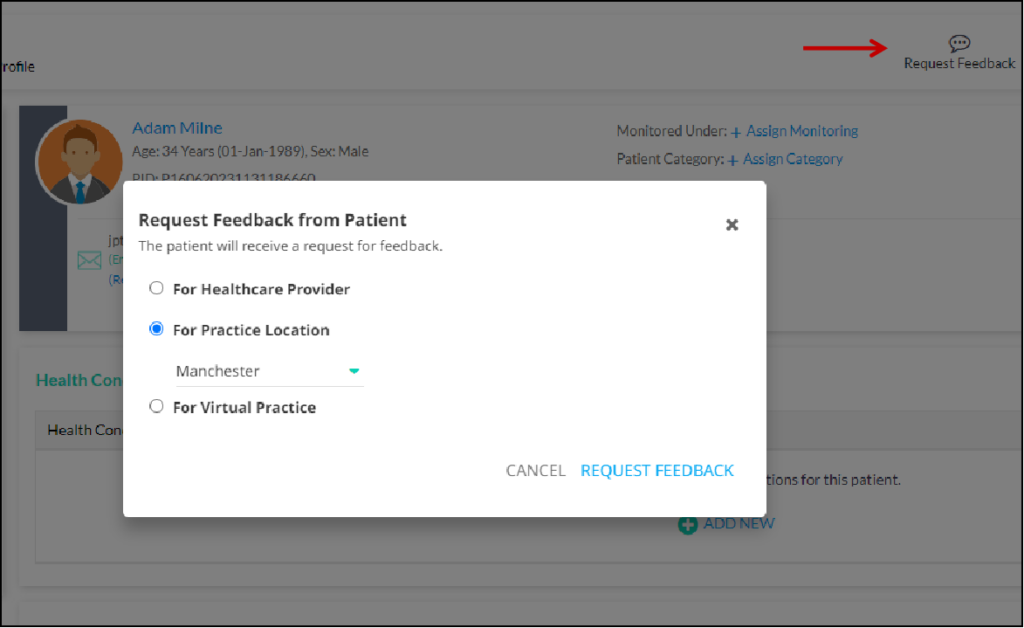
The patients will receive the feedback request link via their registered email and/or SMS, which will direct them to the secure Feedback Form where they can submit their ratings and comments. Once the patient submits their feedback, the Virtual Practice Admin Contact will be notified of the feedback submission.
Viewing Feedback Dashboard
With the dedicated Patient Feedback Dashboard available in the ‘Reports’ tab of the Admin Portal, Admin users can view and access in real-time all direct feedback from patients for services provided by your Virtual Practice. This includes feedback provided for the Practice Location, Healthcare Provider, Encounter, and Organization. For more information, please visit the Patient Feedback Dashboard
In addition, the Practice Admins and respective Healthcare Providers can view the added patient feedback, for each Appointment for which feedback has been received from the Appointment Listing page. Healthcare Providers will only be able to view the feedback submitted by patients for their own consultations.

Feedback Publishing
You can indicate whether user feedback can be showcased as testimonials on the portal website and within the application interfaces. User-contributed feedback can be added to the Testimonials section accessible through the Patient Feedback Dashboard. When this feature is enabled, feedback can be transformed into testimonials, rendering them visible on the website and app interfaces.

It’s important to emphasize that only feedback for which patient consent has been given can be considered for publication. Administrators also have the flexibility to deactivate the display of ratings on designated pages if necessary.
Note:
If “Patient Feedback” is enabled without any “Feedback Collection Flows,” users can still submit feedback for the organization from the mobile apps and the patient portal website’s home page.
Regularly revisit these settings to ensure they align with your evolving organizational goals and patient feedback trends.
