Setting Up Your Virtual Practice To Use WhatsApp
The Virtual Practice allows the sending of automated notifications by WhatsApp to your users and responding to incoming messages from WhatsApp Conversations with Patient Support.
To use these features in your Virtual Practice, you need to set up your WhatsApp Business account and a WhatsApp-compliant messaging service such as Twilio.
Requirements- A WhatsApp Business account
- An active Twilio account (Twilio account should not be in a trial) with WhatsApp enabled
Once you have set up your WhatsApp Business account and Twilio account, you will need to configure them into your Virtual Practice under the WhatsApp Notification Settings.
Settings
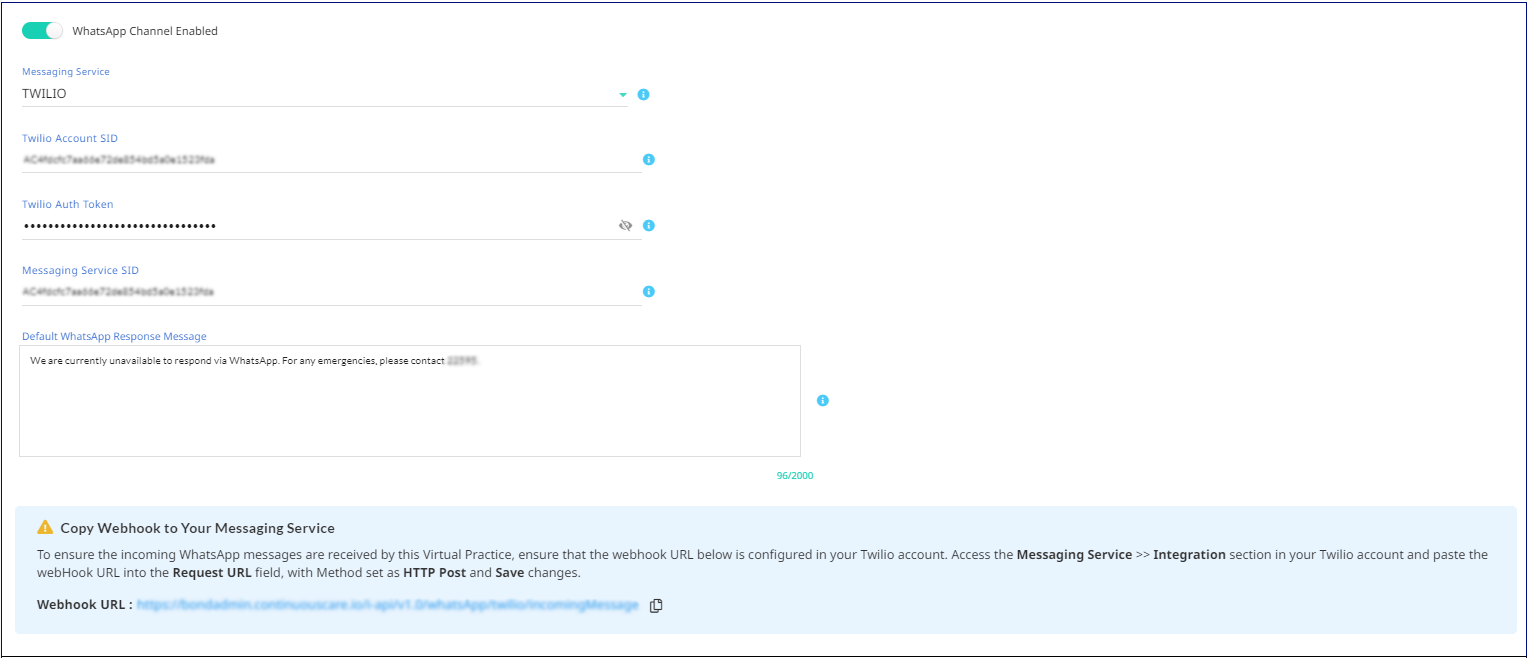
- Enable the WhatsApp channel in your Virtual Practice.
- Select the Messaging Service from the drop-down as Twilio.
- Configure Your Twilio Account: Enter the SID (unique identifier) and Auth Token (secret key) associated with your Twilio account, into the settings field.
- Configure the Messaging Service SID: Enter the SID of the Messaging Service created in your Twilio account, into the settings field. (Navigate to Messaging > Services section in your Twilio Account and select the WhatsApp-enabled Messaging Service to locate the SID)
- Setup Your Default Response Message: If you choose not to use the ‘WhatsApp Conversations’ feature or if your support team is offline and unable to manage user conversations, this default response will be sent to users who message the WhatsApp Business number. Include additional contact information, such as an email address or phone number, in this section.
- Configure WebHook URL: To ensure the incoming WhatsApp messages are received by this Virtual Practice, ensure that the webhook URL below is configured in your Twilio account. Access the ‘Messaging Service’ >> ‘Integration’ section in your Twilio account and paste the webhook URL into the ‘Request URL’ field, with the Method set as ‘HTTP Post’ and Save changes.
- Save your changes to configure your WhatsApp Business account and the Messaging Service.
Templates
WhatsApp requires all message templates to be approved by Meta before they can be used to send business-initiated messages to users. We will provide you with these templates when you are ready to use this feature in your Virtual Practice.
For more information, go to Submit Message Templates For WhatsApp Verification
If you encounter any issues during the configuration process, check your Twilio account settings, WhatsApp Sender, webhook URL, and message templates in your Virtual Practice to ensure that they are properly configured.
If you require further details or assistance, contact support@continuouscare.io
