Client Organization Settings
The Client Organization Settings offer a way to customize specific sections of patient health records tailored to patients associated with the selected organization. These customization options empower administrators to tailor the patient experience, ensuring that the health record settings align with the unique requirements of the Client Organization.
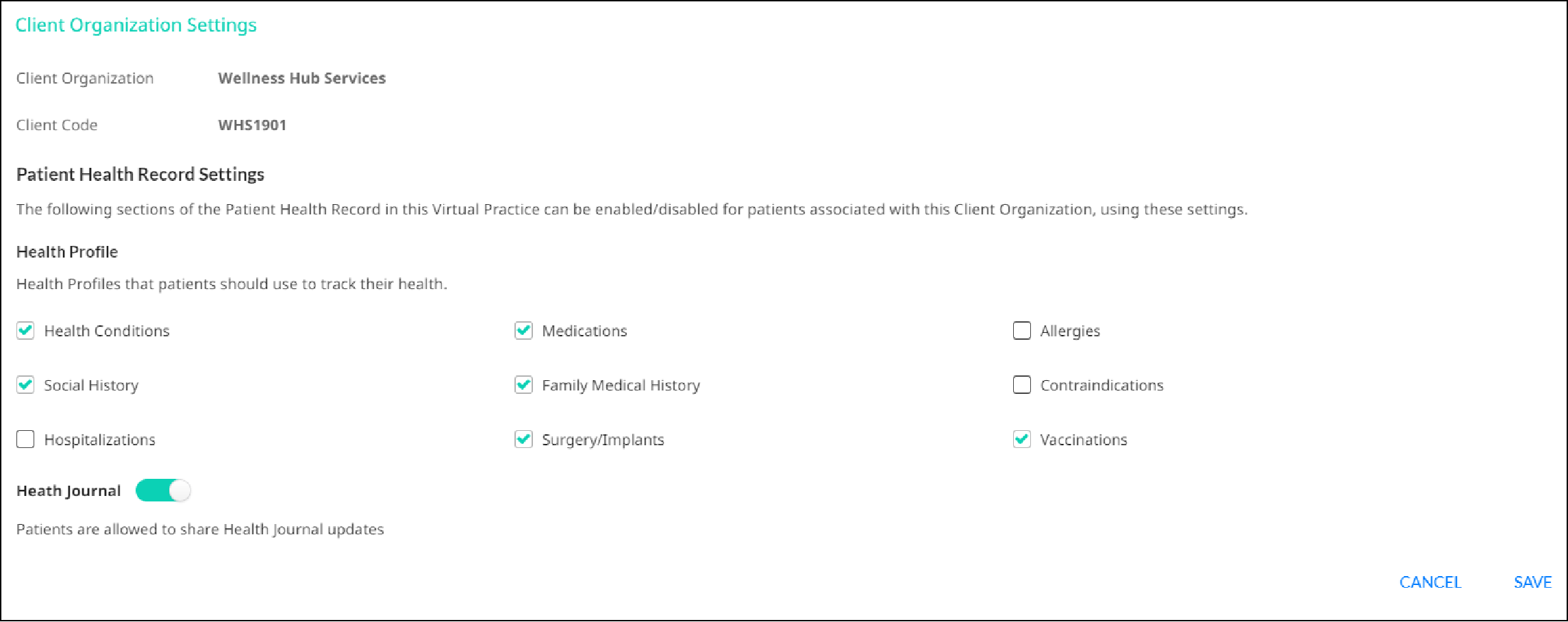
Accessing Client Organization Settings
To access the Client Organization Settings for a specific Client Organization, go to the Actions column from the Client Organization Dashboard and select “Client Organization Settings.” This action redirects to a dedicated settings page where administrators can make adjustments.
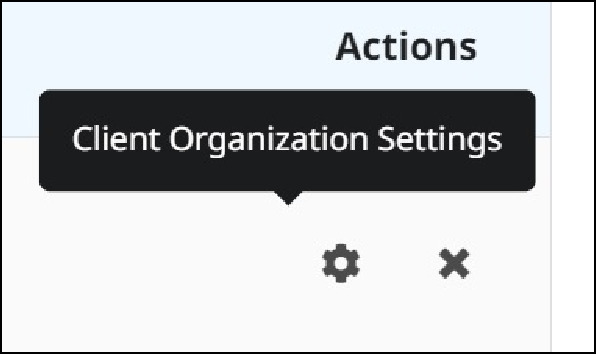
The settings page not only provides a canvas for customization but also displays fundamental information about the selected Client Organization. This includes the Organization Name and unique Organization Code, offering context to administrators as they tailor the settings.
Health Profile Settings
Administrators can enable or disable each sub-section individually using checkboxes. For more efficient control, a toggle button next to the Health Profile header allows administrators to turn off all sub-sections under the Health Profile simultaneously.
Health Journal Settings
In addition to the Health Profile, administrators have the option to customize Health Journal settings. Toggling ON enables the inclusion of health journal sections for patients linked to the selected Client Organization while toggling OFF disables these sections.
Points To Note:
- By default, the Patient Health Record Settings of a Client Organization replicate the Virtual Practice Patient Health Record Settings until specifically customized for the chosen Client Organization.
- These settings apply to patient users accessing the Virtual Practice services from both the Web and Mobile applications.
