PayNow Payment Gateway is a popular digital payment service that enables individuals and businesses to transfer funds easily. If you already have PayNow account, you can set it up in your Virtual Practice so that you are prepared to receive online payments from your patients directly.
Follow the steps below to integrate your PayNow account into your Virtual Practice.
Step 1: Get Your Integration ID and Integration keys from PayNow Account
To Integrate PayNow into your virtual practice, you will need a “Integration ID” and a “Integration Key” generated from your PayNow payment gateway account. Follow the steps below to get the Integration ID” and a “Integration Key.
- Login to your PayNow account and navigate to “Other Ways To Get Paid” page. https://www.paynow.co.zw/Home/Receive
- Click Create/Manage available in 3rd Party Shopping Carts & Business Systems Integration
- Click Create Advanced Integration
- Enter a name you will use to identify the integration.
- Opt whether you with to absorb fees on this integration.
- Enter the email address you wish to receive transaction updates to.
- Notification URL should be left blank as we will be specifying individual URLs per transaction.
- Enter any note you wish to keep about the integration, this will not be shown to the client.
- Ensure to unchecked the customer name and phone check boxes
- Choose which Payment Methods you want this integration to use.
- Click Save
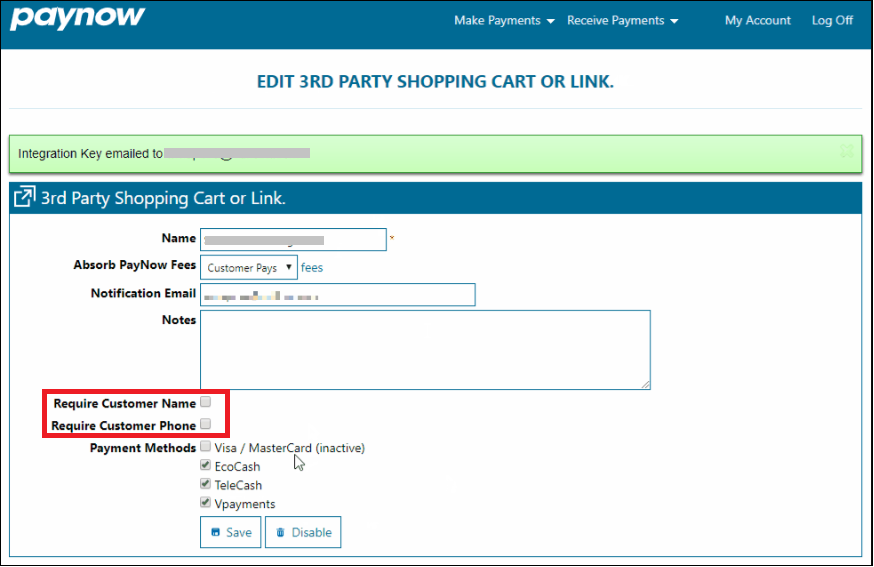
- Copy the Integration Key and Integration ID
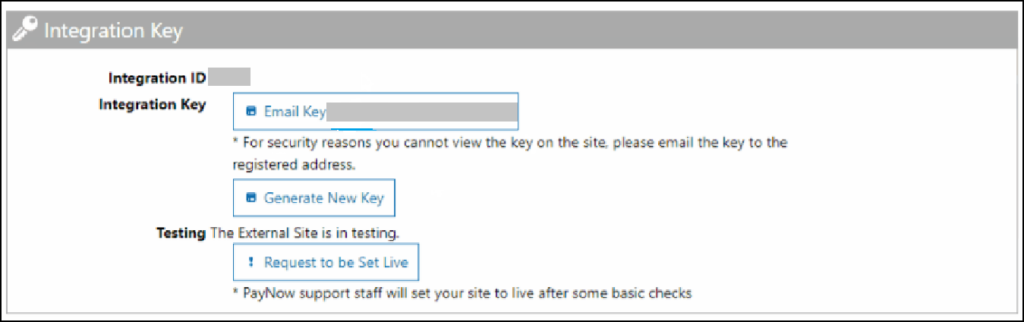
Step 2: Set the credentials in your Virtual Practice Account
Log in to your Virtual Practice and navigate to the Payment Settings section, located under the Settings menu. Select “PayNow” as your chosen Payment Gateway. Copy and paste the Integration Key and Integration ID generated from the PayNow Payment Gateway into the Virtual Practice. Click the “Save” button to finalize the changes.
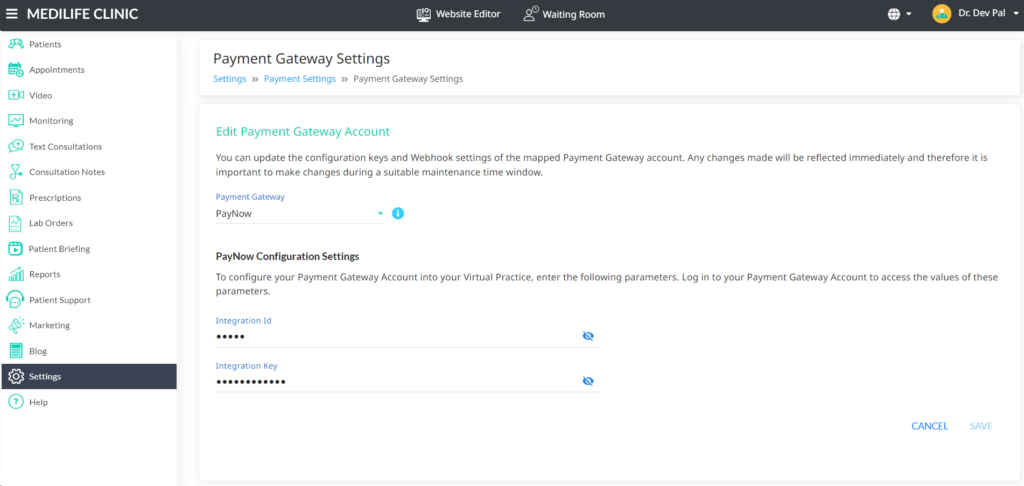
Note: To correctly receive online payments from patients via Pay Now, ensure that the currency you choose to set up in your Virtual Practice is supported by PayNow.
