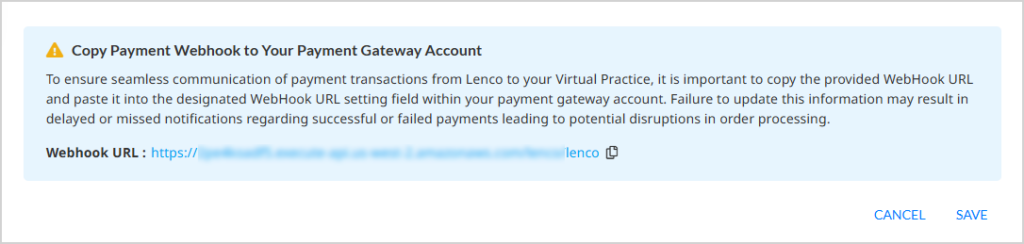If you already have a Lenco Merchant account, you can integrate it with your Virtual Practice to receive online payments directly from patients for the services offered. Follow the steps below to complete the integration:
Step 1: Obtain Configuration Keys from Your Lenco AccountTo integrate the Lenco account into your Virtual Practice, you will need a “Public Key” and also a “Secret Key” generated from your payment gateway account.
- Log in via web https://lenco.co/
- Click on the LencoPay/Collections section on the homepage.
- Generate your API keys, which include the Public Key and Secret Key.
Ensure you have all these keys ready for the next step. If you have a registered merchant account and require assistance with this information, please contact the Lenco support team.
- Log in to your Virtual Practice account.
- Navigate to the Payment Settings section under Settings.
- Select the option to Add Payment Gateway.
- Choose Lenco from the list of available payment gateways.
- Ensure that the Account Credentials option is configured as Live.
- Copy and paste the keys obtained in Step 1 into the corresponding fields:
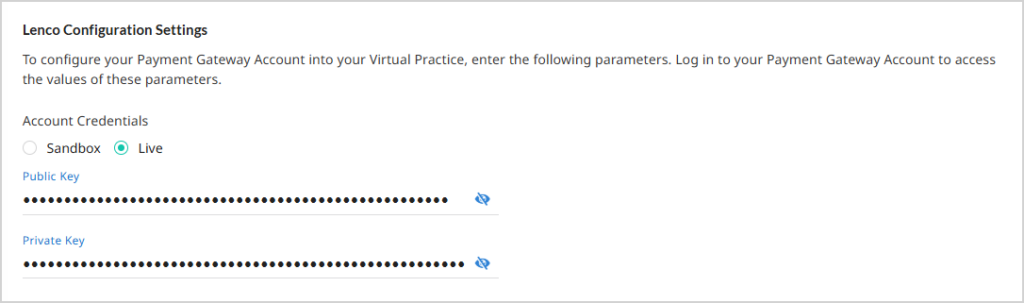
- Click the Save button to finalize the integration.
Note: While pasting the keys, ensure that inadvertent spaces are not introduced within the keys, as this would deter proper payment functions.
Step 3: Update your Lenco account to communicate with your Virtual PracticeTo ensure that the correct status of your payment transactions is correctly communicated by Lenco back to your Virtual Practice, copy the WebHook URL provided on the Lenco Configuration Settings area of your Portal Manager and paste it into the WebHook URL setting field in your Lenco payment gateway account.