Client Organizations Overview
The Client Organization feature within the Virtual Practice offers a streamlined approach to managing patient records. If you offer healthcare services to individuals affiliated with your clients, such as their members or employees, these clients can be configured as Client Organizations in your Virtual Practice.
This allows for the setup, control, and efficient management of client organizations. Each client organization is unique, identified by a distinct Client Name and Client Code. This feature is pivotal in customizing certain settings, tailored specifically for patients mapped to a particular client organization.
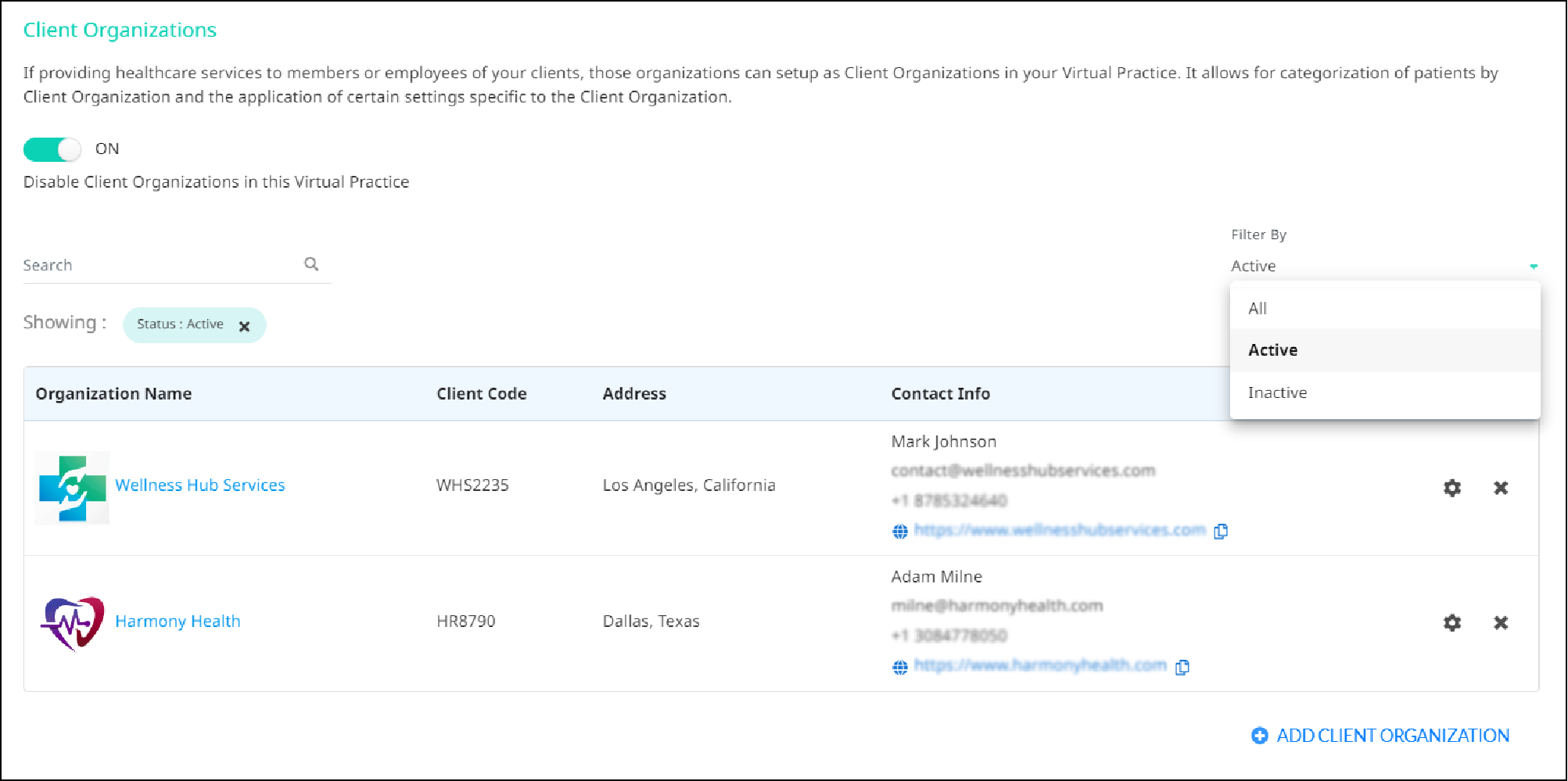
Enabling Client Organization
To enable the Client Organization, just switch the toggle button to ON. This action activates the feature, granting you the capability to assign patients to a particular Client Organization in accordance with your organizational policies.
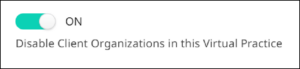
Upon activating the Client Organization, administrators can map patients with a specific Client Organization during the patient’s addition to the Virtual Practice or from the Patient Record section of the Basic Profile.
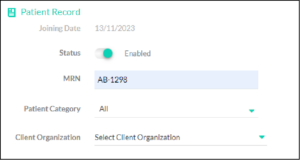
Note: Even if the Client Organization feature is disabled, you will still be able to set up and manage the Client Organization.
Navigating the Dashboard
The dashboard serves as the central hub for viewing and managing Client Organizations. It provides detailed information such as the name and unique code of each client organization, along with their business address and business contact information, which includes email addresses, phone numbers, and website details. For each client organization listed on the dashboard, administrators have the ability to perform various actions. These include enabling or disabling a client organization, or customizing the patient health record sections for patients associated with that organization.
Adding a New Client Organization
To add a new Client Organization, tap the ‘ADD CLIENT ORGANIZATION’ button located at the bottom of the dashboard.
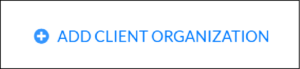
This action redirects to a form where essential details of the new client organization must be entered. Information such as the Client Organization Name and Client Organization Code (once set, this code cannot be edited) are mandatory. Users also have the option to fill in additional details like the organization’s business address, and contact information, and even upload the organization’s logo.
Editing an Existing Client Organization
Editing an existing client organization is straightforward by selecting the desired Client Organization Name from the dashboard. This action redirects them to an editing form, where details like the organization’s name, address, and contact information can be updated (the Client Code cannot be edited).
Client Organization Settings
For further customization, there is a link to redirect to the Client Organization Settings of the selected Client Organization. This allows administrators to tailor patient health record sections applicable to patients associated with the chosen organization.
