Provide real-time support to your patients with the chat support feature in your Virtual Practice. Once enabled, registered patients will be able to reach out to your support team for help, through the Patient Portal.
This feature allows synchronous and asynchronous conversations with your patients and they are notified via email, when your support team has responded to their queries. The Support Chat feature currently only supports the LiveChat tool.
Step 1: Get credentials from your LiveChat account
To integrate LiveChat into your Virtual Practice, you will need to obtain a LiveChat license ID by registering at https://www.livechat.com/. Next, sign in to your LiveChat account, access Settings → Channels → Website and copy the license ID indicated below.
Note: You only need to copy the highlighted portion in red.
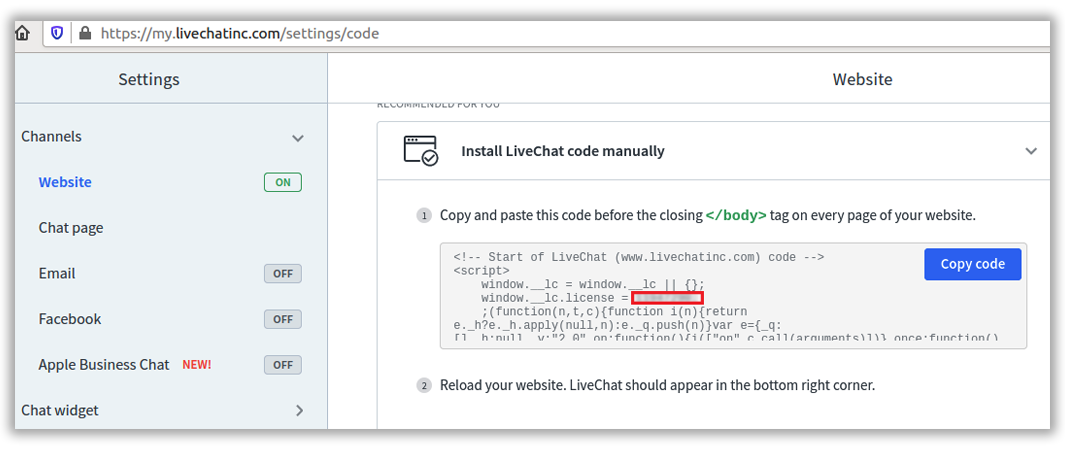
Step 2: Set credentials in your Virtual Practice
Once you have obtained your LiveChat license ID, navigate to Settings → Notification and Support Settings → Chat Support Settings on your Portal manager.
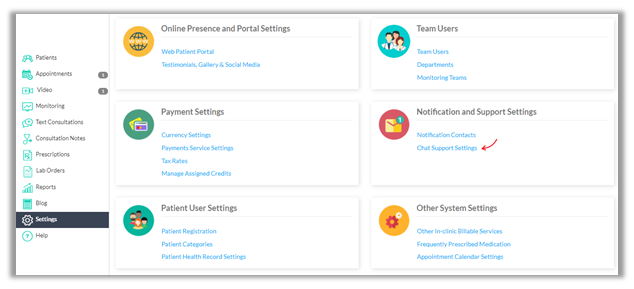
Portal Manager Settings
Choose LiveChat as your chat service, enter the license ID obtained from Step 1 and click ‘Save’ as shown below.
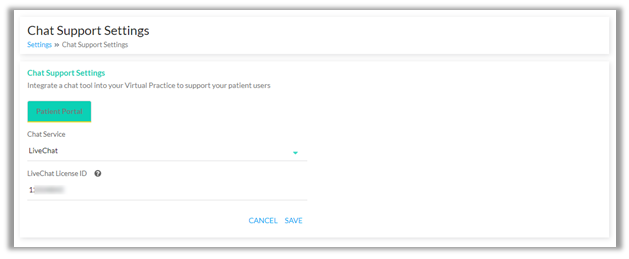
Chat Support Settings
This will enable the chat support tool on your Patient Portal as indicated below.
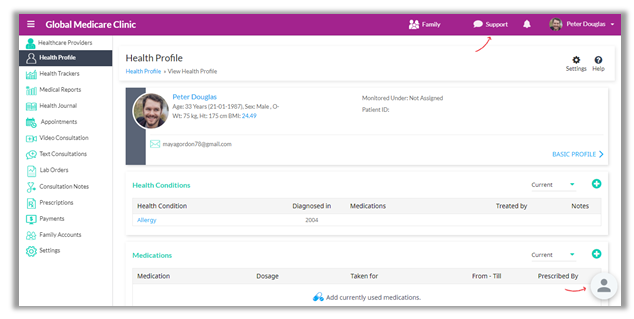
Chat support on Patient Portal
Patients who have logged into their account, will now be able to connect with your support team, who can instantly reply to their queries, through the LiveChat application.
Note: To ensure that your patient’s medical data is entirely secure and kept within your end, you will need to prepare your LiveChat application for GDPR or HIPAA compliance. This is an integration with an external application (and not a core feature of this product) that you may wish to use. Therefore, please only use this after analysing the compliance requirements of your organization when using such an application.
Follow the help links below for more information on how to make your chat GDPR or HIPAA compliant:
