In order for patients to book appointments, you will need to define the supported services types (Video, Clinic and Text Consultations) of healthcare providers, specify availability timings and the services they support during those timings.
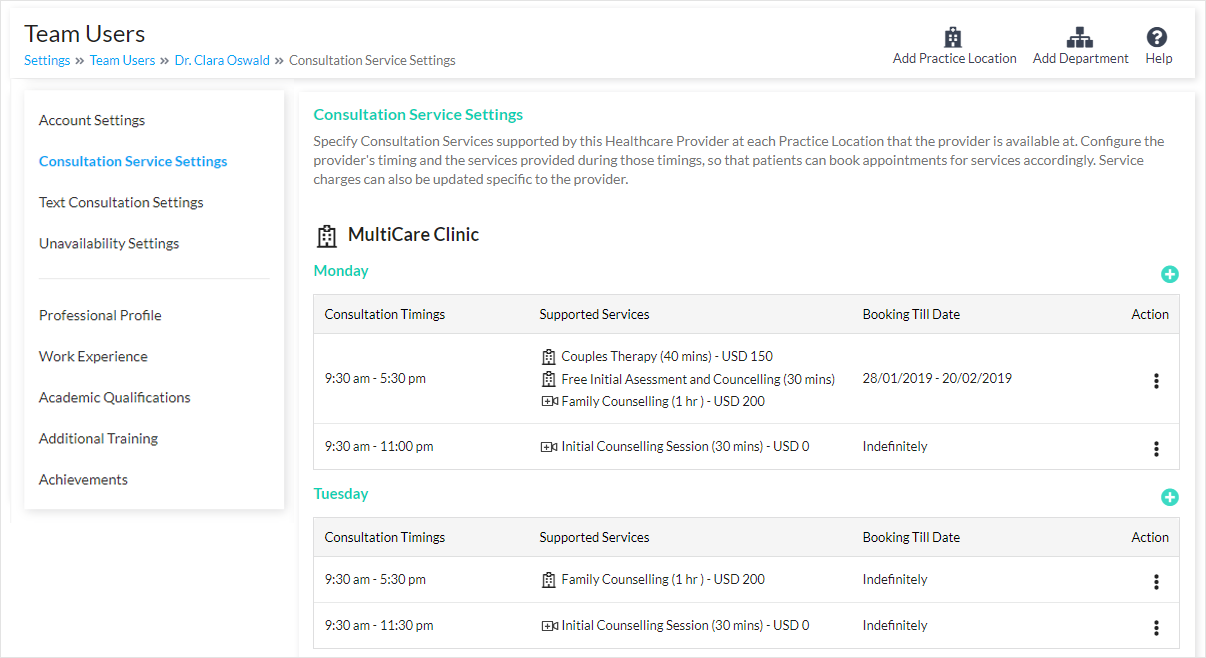
Healthcare Provider Settings
Enabling Supported Services of a Healthcare Provider
To enable Video, Clinic and Text Consultation services for a healthcare provider, navigate to Settings → Team Users and select the specific provider. Access Account Settings to configure the services supported by the healthcare provider.
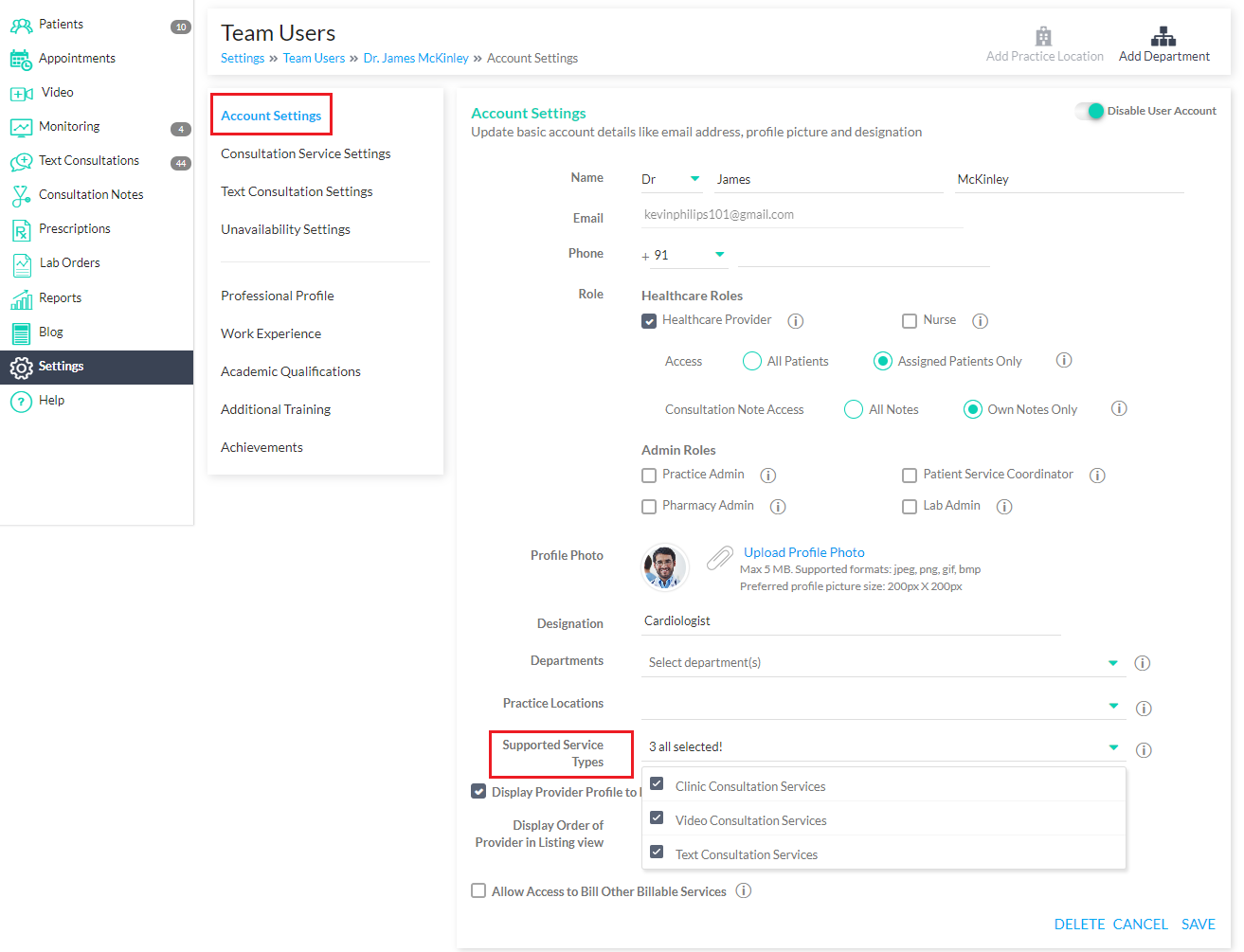
Enable Supported Service Types
Important Points to Remember when Setting up Timings
For Clinic Services: If your organization has more than one Practice Location and the Provider supports services across more then one location, it is important to ensure that the timings at one Practice Location do not overlap with the Provider’s defined timings at other locations.
It is however perfectly fine if clinic services and video consultations are offering during the same timings because video consultations can be held from any location. Providers can choose to interleave their clinic services and video consultations if they find that convenient.
For Video Consultations: As telemedicine consultations generally do not depend on location, normally you should only have to define them to be associated with your main Practice Location, thus enabling patients from anywhere to consult with your providers irrespective of their location.
There might however be situations where you will want to associate different Providers with different Practice Locations. For instance if you are global telemedicine service specifically focused on certain countries or regions and prefer to have patients consult providers from their own regions.
Setting up a Provider’s Timings
Go to Settings → Team Users and select the Provider for whom timings are to be set up. And then choose to edit their Consultation Service Timings, per applicable Practice Location.
Adding a Time SlotMultiple time slots can be added per day, taking into account breaks in between e.g. 9am-1pm, 2pm-5pm etc. Click the ‘Add button’ to add a new slot.
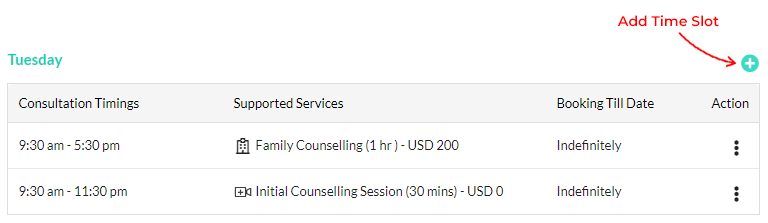
Add a time slot
- Start Time and End Time: Timing duration of the slot
- Services: Choose one or more services that the Provider offers during this time slot.
- Applicable Date Range: Normally timings are specified as being applicable indefinitely. If however the Provider supports these timings only within a specific date range (e.g. the Provider might only be available for the next 2 months), that can be specified by specifying the dates.
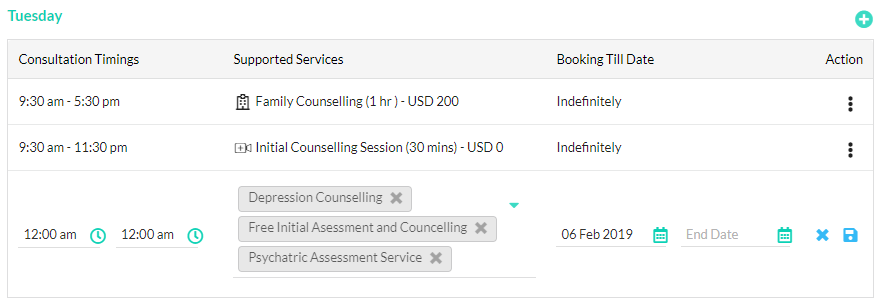
Select multiple services for a time slot
Once you have set up a Provider’s timings and also the services offered during those timings, take a moment to check how this is displayed in the Provider’s profile page. Patients will then be able to view this information and book these services during the specified timings. Also the Provider and administrative users will be able to schedule appointments for patients, as per these settings from the Portal Manager.
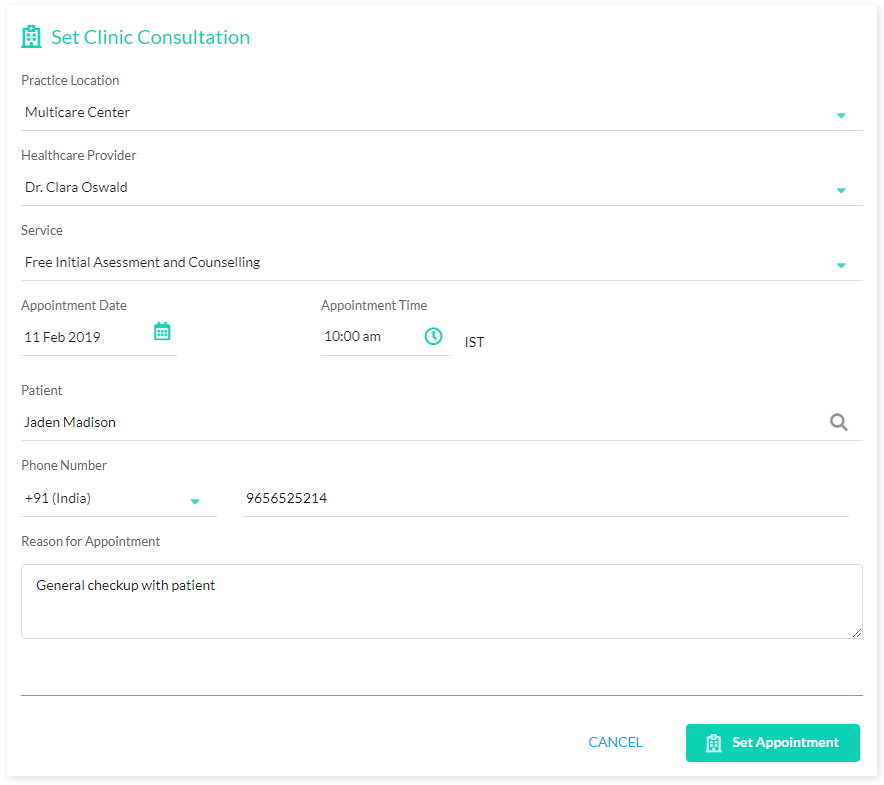
Set Appointment Form
Also see:
