After signing up for an account, here are a few things you can do to get your Virtual Practice up and running for your practice, team users and patients.
Set up your Patient Portal
Your Virtual Practice comes with a web patient portal, which is like your very own website for your patients, where they can access information about your services and healthcare providers, book appointments and read your health blog. They can also log in to securely access their own health data, attend online consultations with your Providers, and manage their appointments and payments.
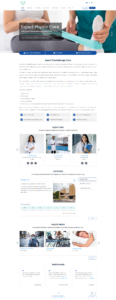
A web patient portal
While your patient portal will only look complete once you have set up your team and all your services, as a first step you can define how it looks by following the help below.
Setting up Your Practice Locations
Your Virtual Practice comes with a default Practice Location representing your place of business. For most organizations, that is all you will need. If however your services are offered from multiple locations or branches, you will find it useful to add more Practice Locations. If you are an online-only service, you can also opt to hide display of any specific location.
Follow the help below to set up details of your Practice Locations.
Setting up your Healthcare Services
The Portal Manager enables you to manage your Clinic Services and also telemedicine services such as Video Consultations, Text Consultations and Remote Patient Monitoring. Of these services, Clinic and Video Consultation services are schedule based. Setting up your services involves defining the timings, service charges, locations and healthcare providers supporting these services. Remote Monitoring services require the definition of monitoring care plans.
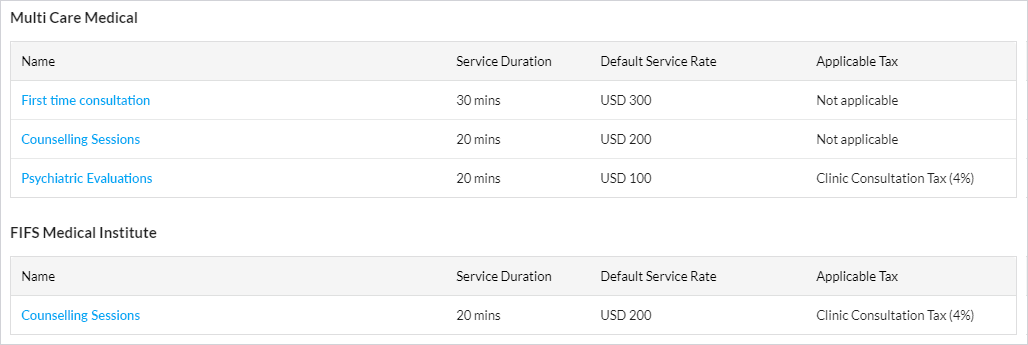
Services offerings set up in the Virtual Practice
To know more about all service settings, please visit the following pages:
- Set up Video Services
- Set up Clinic Services
- Set up the Text Consultation service
- Set up Remote Monitoring
Managing Your Team Users
Setup and manage your team of healthcare providers and supporting personnel by creating user accounts for them and mapping them to their roles and supported services. Detailed professional profiles can be set up for your healthcare providers, which are accessible to patients through the patient portal and mobile app. Your team can securely log into your Portal Manager web application to manage patients, services and other administrative functions. They can also use the Provider mobile app for essential on-the-go use.
Follow these help links to manage your team and the service that they provide.
Managing Your Patients
Your healthcare team can add patients or patients can also sign up through your patient portal. All patients in your Virtual Practice have a comprehensive PHR and record of their appointments, consultation notes, prescriptions, care plans and payments. Patients can be organized under different categories.
- Updating a Patient’s Personal Health Records
- Sending Patient Notification
- Creating Patient Categories
Notifications in your Virtual Practice
Patients and team users in your Virtual Practice receive automated alerts by SMS, email and mobile push notifications, on key events such as appointment bookings, payments, consultation related notifications etc. You can also send custom notifications to individual patients or patient groups using the Custom Notifications feature.
Accepting Payments Online
To enable your patients to pay you online for video, text and clinic consultations, remote monitoring services and other billable services, configure the payment settings in your Virtual Practice. You can set your preferred currency to accept service charges, applicable taxes and also your own payment gateway account to accept payments directly to your bank account.
Virtual Practice On Your Mobile
The Provider mobile app is free to download for both Android and iOS devices and complements the Portal Manager web application. Your team users can access key features and consult with patients from their smartphones after logging in with their user account.
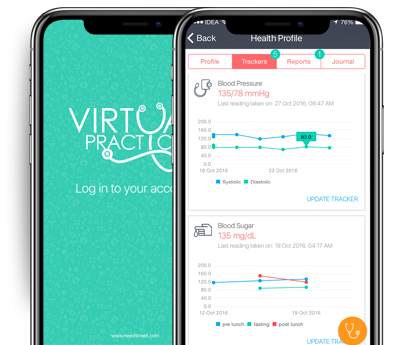
Provider Mobile App
Mobile App for Your Patients
In addition to using the patient portal, your patients can also securely login to their patient account using the free Patient Mobile application. The app is free to download for both Android and iOS devices. If you wish to have your own branded patient app, that is available as an optional add-on option.
Once you have completely set up your Virtual Practice you can start letting your patients know about it, by sharing your patient portal address.
