If you have an M-PAiSA account, you can set it up in your Virtual Practice in a matter of minutes and be ready to accept payments directly from your patients. Patients can pay you for services using credit cards, debit cards and other payment methods.
Follow the steps below to integrate your M-PAiSA merchant account into your Virtual Practice.
Step 1: Get Your ID keys from your MPAiSA Account
To integrate the MPAiSA account into your Virtual Practice, you will need a “Client ID” and also a “Merchant Secret” provided by your payment gateway provider. Contact MPAiSA support to get the Client ID and Merchant Secret for your account.
Step 2: Set Your ID keys in your Virtual Practice Account
Next, log into your Virtual Practice using the Primary User Account and go to the Payment Settings screen (under Settings menu option) and choose MPAiSA as your Payment Gateway, under Payment Service Settings. Choose “Live” and paste the Client ID and Merchant Secret in the respective fields, which was provided by the MPAiSA support and click on Save.
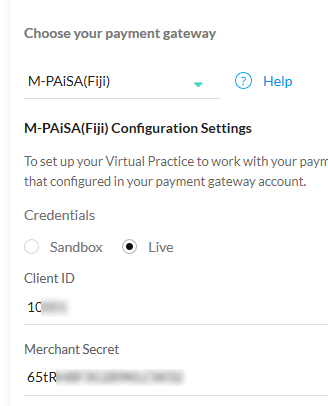
You are now set to receive online payments from your patients, for using your Virtual Practice services, via the MPAiSA payment gateway.
Note: To correctly receive online payments from patients via MPAiSA, ensure that the currency you choose to set up in your Virtual Practice is supported by MPAiSA as well, specifically Fiji dollar.
If you are having any issues related to the MPAiSA payment gateway integration, please contact us at support@continuouscare.io
