If you have an MTN Merchant account, you can set it up in your Virtual Practice in a matter of minutes and be ready to accept payments directly from your patients. Patients can pay you for services using mobile wallet.
Follow the steps below to integrate your MTN merchant account into your Virtual Practice.
Step 1: Get Your ID keys from your MTN Account
To integrate the MTN account into your Virtual Practice, you will need to contact MTN support : https://momodeveloper.mtn.com/
Once you receive access to the MTN merchant portal, need to create the API key and all the below values
- API key
- Subscription key
- API user
Step 2: Set the credentials in your Virtual Practice Account
Next, log into your Virtual Practice using the Primary User Account and follow the steps below to go to configure MTN Momo.- Navigate to Settings > Payment Settings > Add New Payment Gateway.
- Select MTN from the drop-down menu as the new payment gateway.
- Choose the “Live” environment to enable real-time transactions.
- Paste the API Key, Subscription Key, and API user credentials provided by MTN’s merchant portal.
- Enter the X-Factor Environment details from MTN’s merchant portal. This information may be specific to your country of operation.
- Click on Save to confirm your settings.
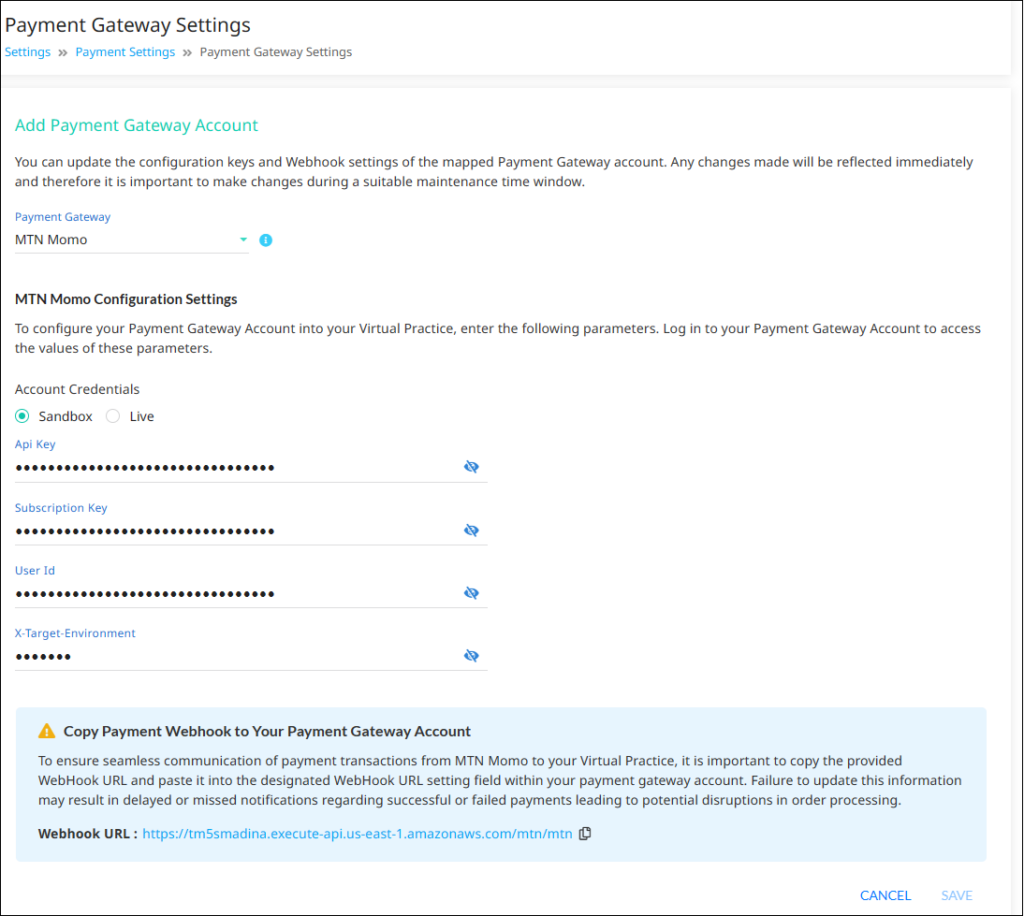 You are now set to receive online payments from your patients, for using your Virtual Practice services, via the MTN payment gateway.
You are now set to receive online payments from your patients, for using your Virtual Practice services, via the MTN payment gateway.
Note: To correctly receive online payments from patients via MTN , ensure that the currency you choose to set up in your Virtual Practice is supported by MTN.
If you are having any issues related to the MTN payment gateway integration, please contact us at support@continuouscare.io
