If you have a PayTabs merchant account, you can set it up in your Virtual Practice in a matter of minutes and be ready to accept payments directly from your patients. Patients can pay you for services using credit cards, debit cards and various other payment services supported by PayTabs.
Follow the steps below to integrate your PayTabs merchant account into your Virtual Practice.
Step 1: Get Your Server Key, Client Key and Profile ID from your PayTabs Account
To integrate the PayTabs account into your Virtual Practice, you will need to get the following details from your PayTabs merchant account by contacting PayTabs.
PayTabs support will provide the following credentials to be set up in the Virtual Practice.- Server Key
- Client Key
- Profile ID
Once you receive the above Live credentials from PayTabs, copy the “Server Key”, “Client Key” and “Profile ID” from your PayTabs account.

Step 2: Set the credentials in your Virtual Practice Account
- Next, log into your Virtual Practice using the Primary User Account and go to the Payment Service Settings (under Payment Settings).
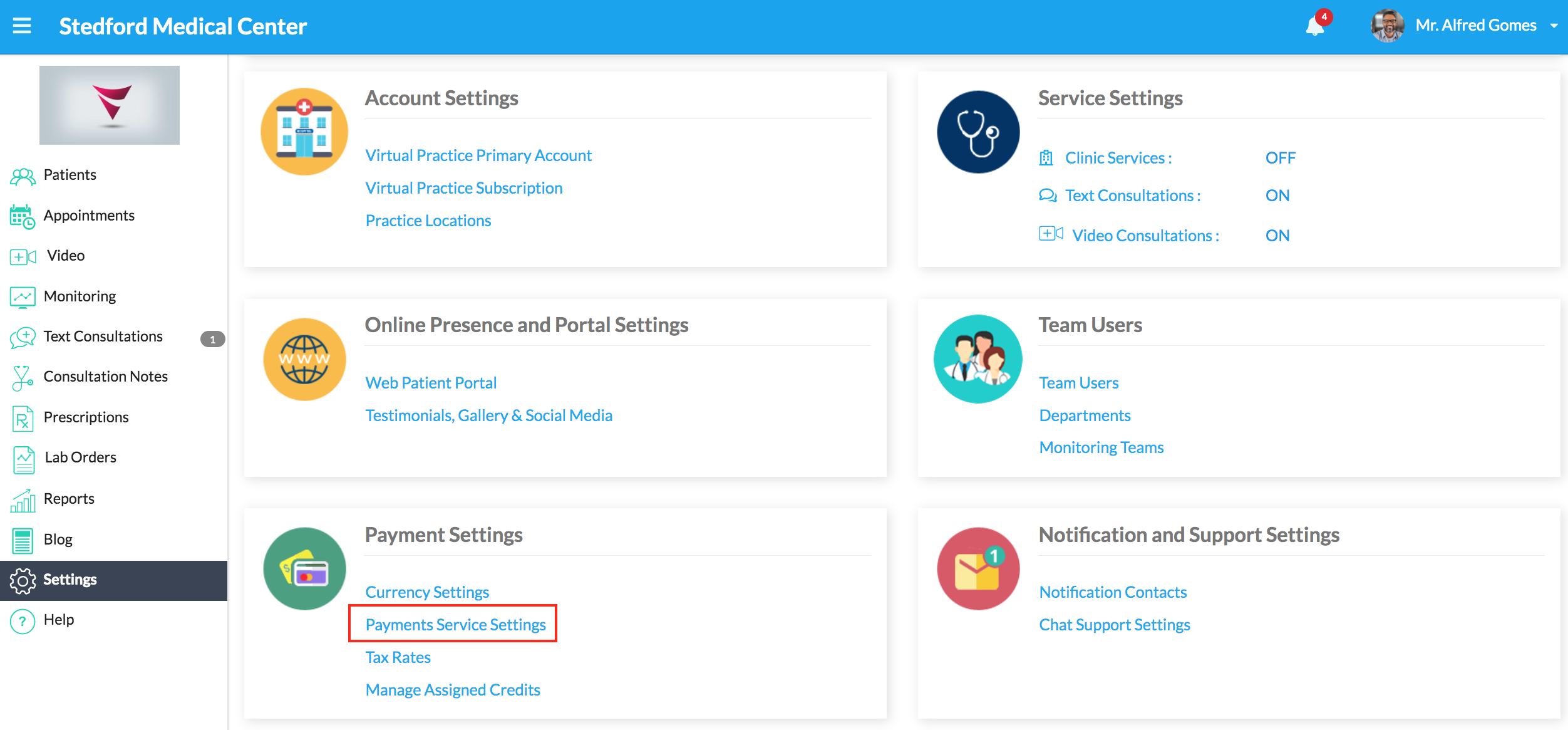
- Under the Payment Service Settings, choose PayTabs as your Payment Gateway and select the supported Payment Gateway Currency.
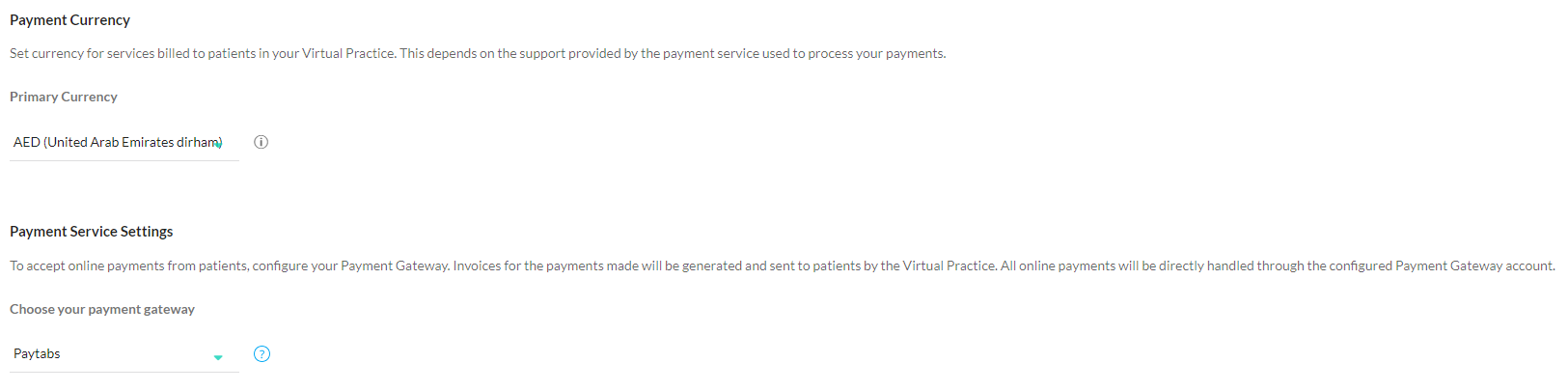
-
This will bring up the configuration fields needed for integrating your PayTabs. Paste the Server Key, Client Key and Profile ID (copied from your PayTabs account in “Step 1” into the respective fields). Verify the entered values and click Save.
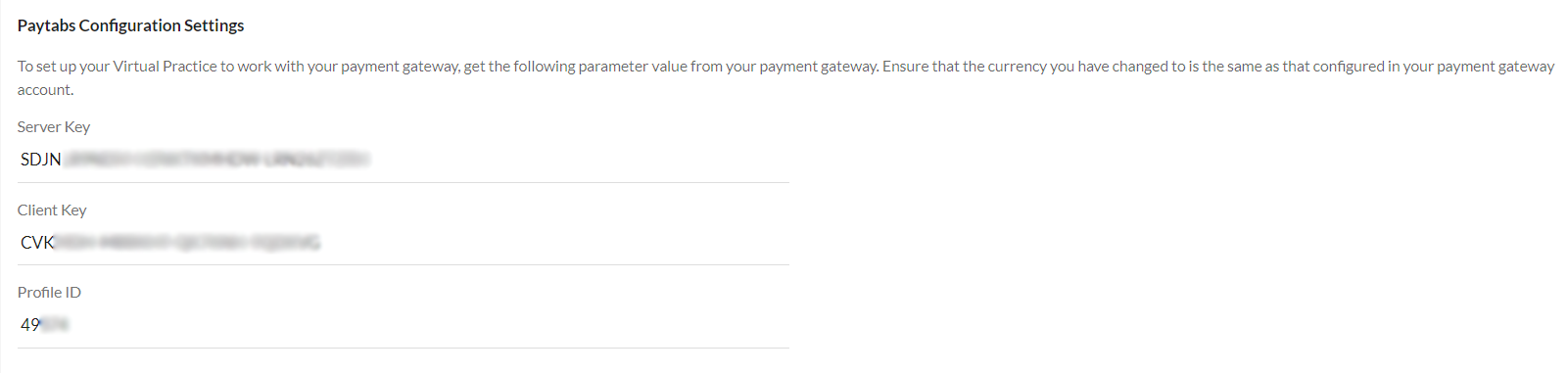
Note: While pasting the keys, ensure that inadvertent spaces are not introduced within the keys, as this would deter proper payment functions.
If you are having any issues related to the PayTabs payment gateway integration, please contact us at support@continuouscare.io
