If you have a Square Merchant account, you can set it up in your Virtual Practice in a matter of minutes and be ready to accept payments directly from your patients. Patients can pay you for services using credit cards and debit cards.
Follow the steps below to integrate your Square merchant account into your Virtual Practice.
Step 1: Get Your ID keys from your Square Account
To integrate the Square account into your Virtual Practice, you will need to get the following details from your Square merchant account by registering at https://squareup.com/
Using the same credentials create an app in https://developer.squareup.com/apps/ and get the below values
- Application Id
- Access Token
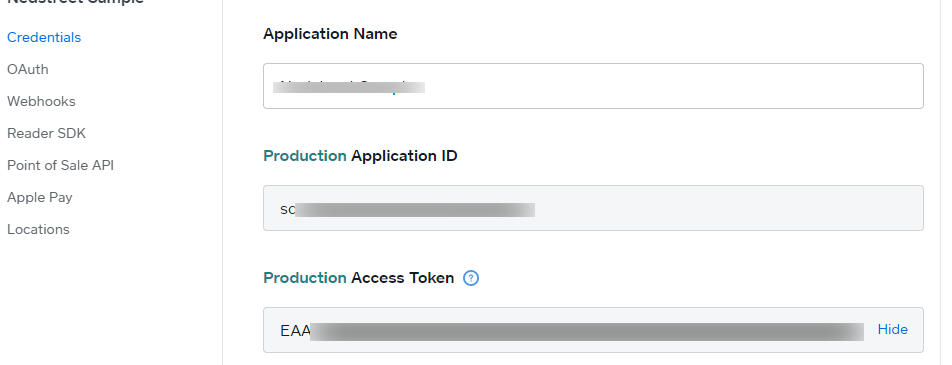
3. Location ID
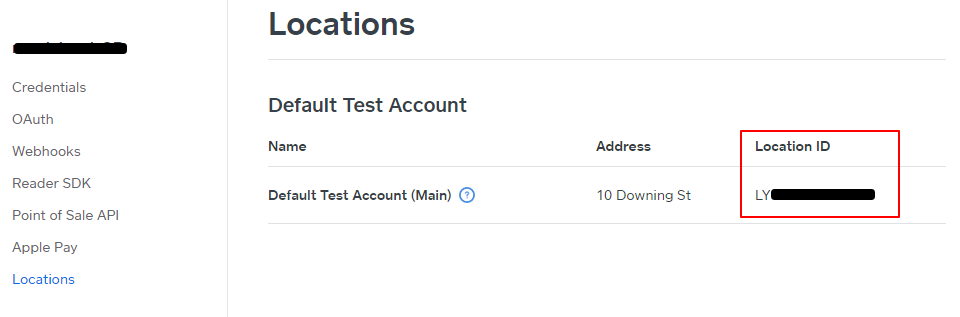
Step 2: Set the credentials in your Virtual Practice Account
Next, log into your Virtual Practice using the Primary User Account and go to the Payment Settings screen (under Settings menu option) and choose SquareUp as your Payment Gateway, under Payment Service Settings. Choose “Live” and paste the credentials received from the above step in the respective fields. Click on Save.
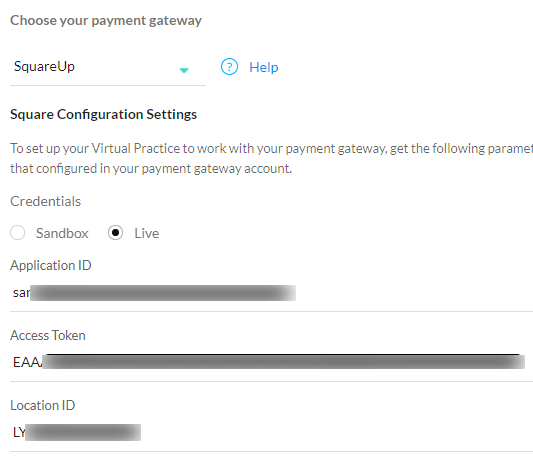
Step 3: Update your Square account to communicate with your Virtual Practice
To ensure that the correct status of your payment transactions are correctly communicated by Square back to your Virtual Practice, please copy the webhook URL shared by ContinuousCare support and paste it into the WebHook URL setting field in your Square payment gateway account.
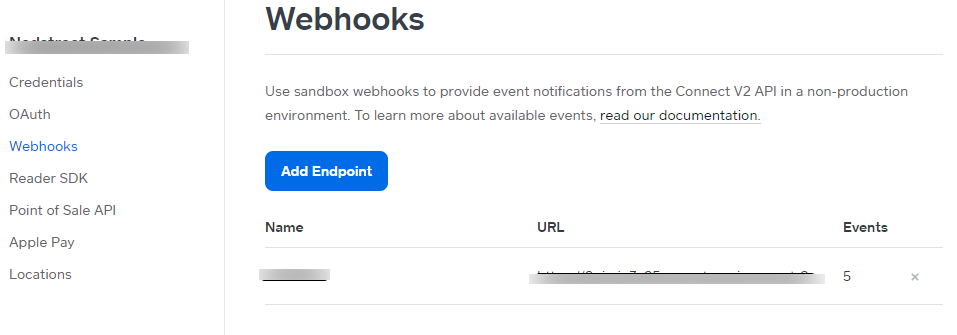
For the “Events” setting, the following event types ( “order.created”, “order.fulfillment.updated”, “order.updated”, “payment.created” and “payment.updated”) need to be selected while the WebHook URL is added.
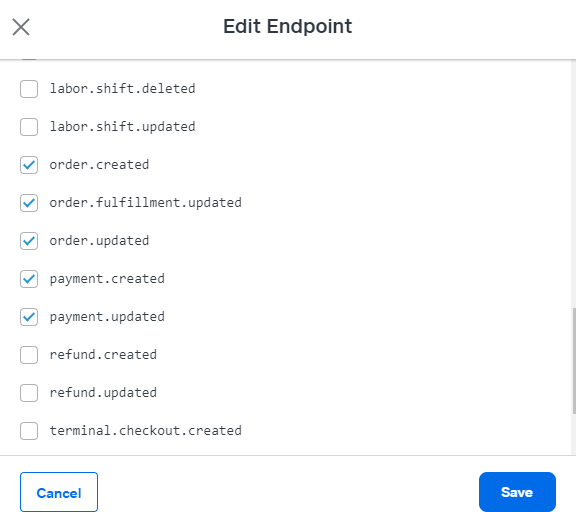
You are now set to receive online payments from your patients, for using your Virtual Practice services, via the Square payment gateway.
Note: To correctly receive online payments from patients via Square, ensure that the currency you choose to set up in your Virtual Practice is supported by Square .
If you are having any issues related to the Square payment gateway integration, please contact us at support@continuouscare.io
