If you have chosen to set up the Virtual Practice for receiving online payments from your patients, for using your online healthcare services via the Virtual Practice. You can receive online payments by setting up the Pago Fácil gateway and integrating it with your Virtual Practice account.
How do I integrate Pago Fácil with my Virtual Practice account?
To integrate the Pago Fácil gateway, you will need a Secret Token and Token Service ID which is generated from your live payment gateway account. To obtain the Secret Token and Token Service ID, please follow the steps given below:
You will first need to have a Pago Fácil account set up. To create your account, go to https://dashboard.pagofacil.cl/site/type-person. If you already have a Pago Fácil account, skip to the next step after logging in from https://dashboard.pagofacil.cl/site/login.
Log in to the Pago Fácil account and click on the “Mis Servios” tab to open “Mis Servicios de Pago”.
If you do not have any Payment Service set up, use the “Crear uno nuevo” option to create a new Payment Service as per your requirement.
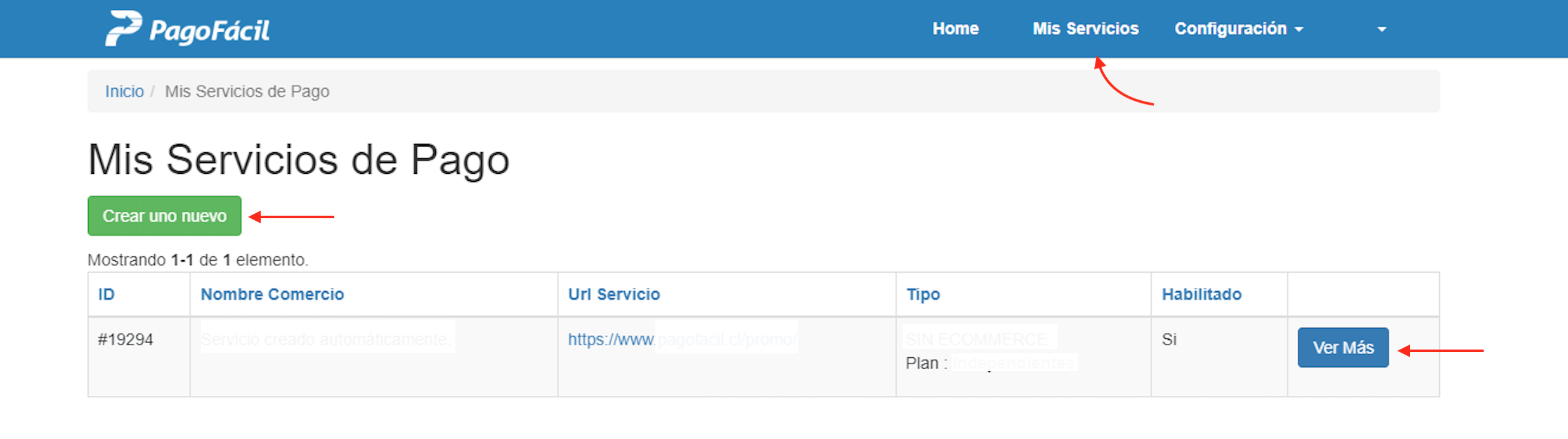
Once you have a Payment Service to be configured to the Virtual Practice, use the “Ver Mas” button. Once the Payment Service page is accessed, locate the Token Service and Token Secret fields from this page. Copy these fields and keep them ready to be integrated into your Virtual Practice.
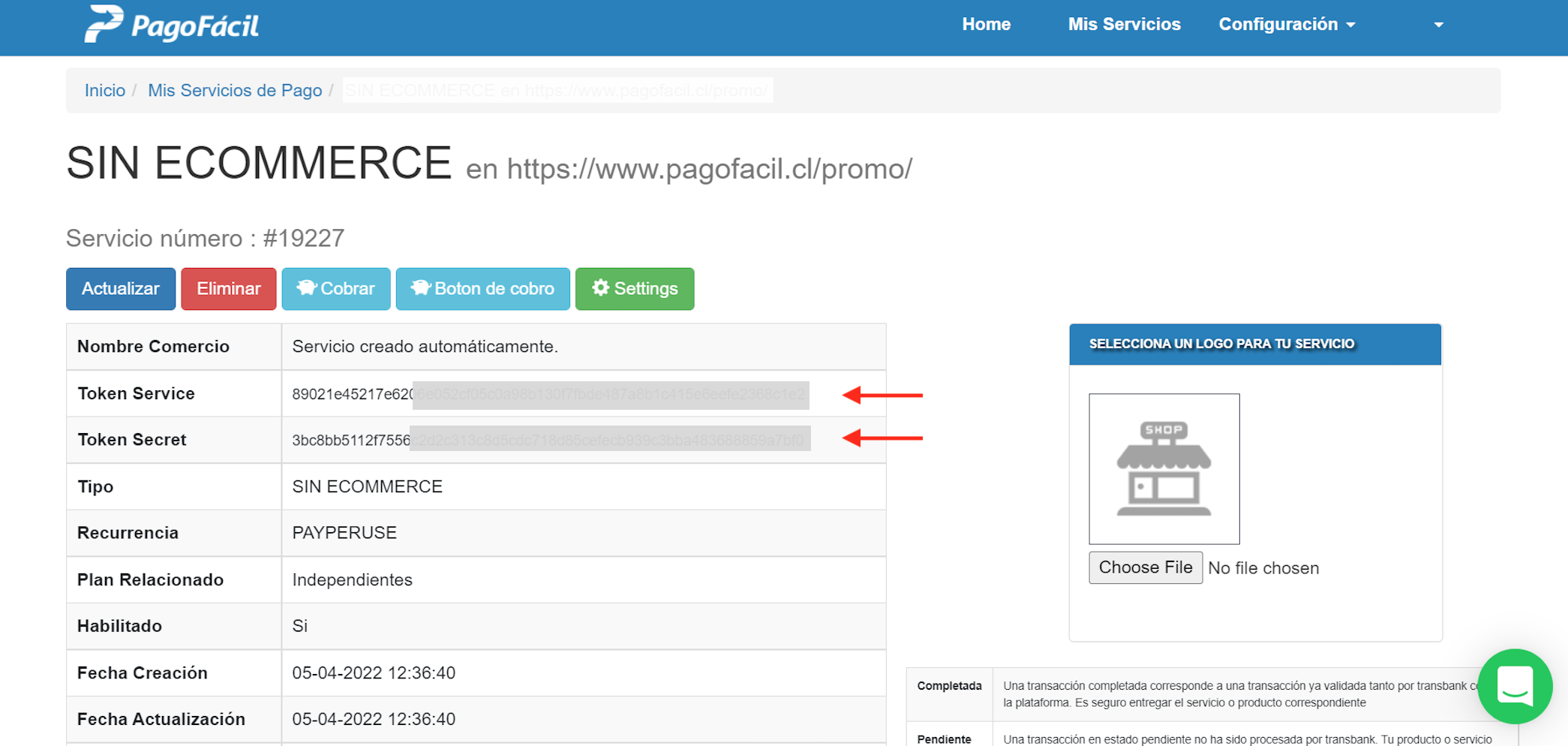
Next, log in to your Virtual Practice using the Primary Owner Account and go to the Payment Settings section (under Settings menu option). Choose Pagofácil as your preferred Payment Gateway from under Payment Service Settings. Now enter the “Live” Email ID, Password, Secret Token and Token Service ID, obtained from your Pago Fácil account, into the corresponding field.
Note: Token Secret is Secret Token , and Token Service is Token Service ID. Also, ensure that no inadvertent space exists between or after the Secret Token and Token Service ID, while pasting it.
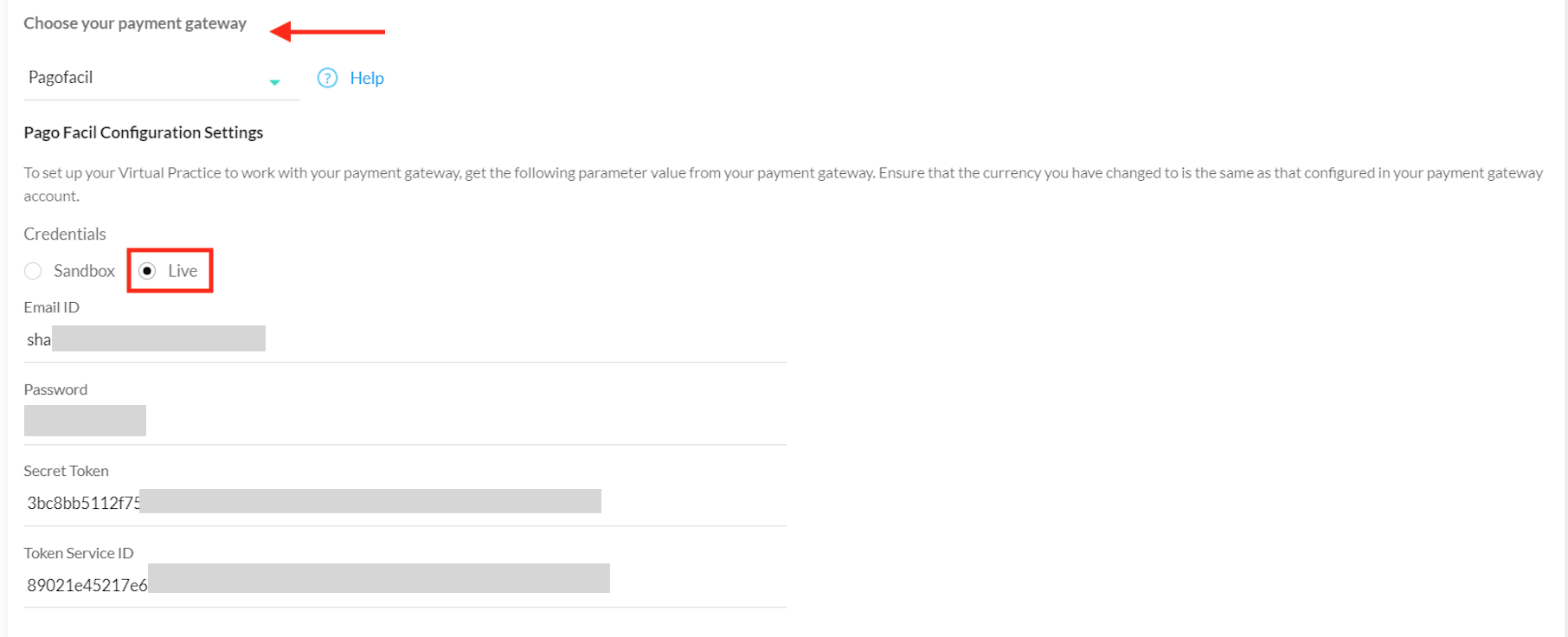
In addition to the Secret Token and Token Service ID, you need to also enter the Email ID and Password of your Pago Fácil payment gateway account. Once all these 4 fields are added, click “Save”.
Your Virtual Practice is now all set to receive online payments from patients, via Pago Fácil payment gateway, for using your Virtual Practice services.
Note: Ensure that the currency that you choose to set for your Virtual Practice is also supported in the Pago Fácil payment gateway and within your country. If you are having any issues related to the Pago Fácil payment gateway integration, please contact us at support@continuouscare.io.
