You can configure Text Consultation services settings of each healthcare provider, i.e., whether he/she supports Text Consultation Services and also define service charges of each provider, who is enabled to support Text Consultation services.
Enabling Text Consultation Services for each Healthcare Provider
To enable Text Consultation services for a healthcare provider:
- Navigate to Settings → Team Users and select the specific provider.
- Access Account Settings and scroll down to ‘Supported Service Types’ to enable Text Consultation Services, as shown below.
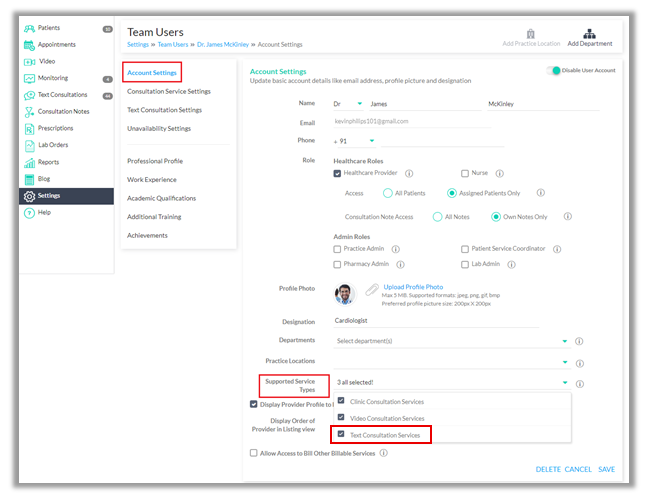
Enabling Text Consultation Services for a Healthcare Provider
Once enabled, patients will be able to initiate text consultations with the provider. Disabling (or unchecking) Text Consultation service as a supported service for a specific healthcare provider would mean that he/she will not be able to provide text consultation services and patients will not be able to submit questions to him/her.
Setting Text Consultation Service Charge of each Healthcare Provider
To configure the service charge of each healthcare provider, access Text Consultation Settings under the Team User profile, as shown below. The Provider service rate will be pre-filled by default, with the service charge defined in the central Text Consultation settings. Define the service rate of this particular healthcare provider and click save.
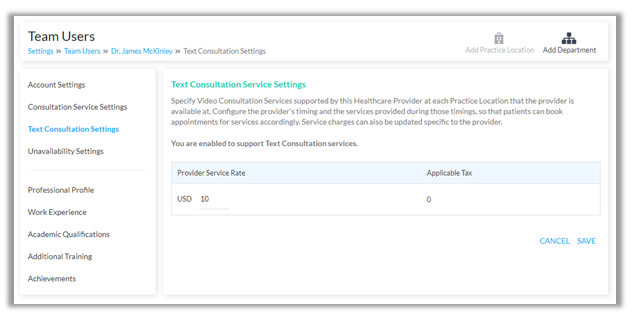
Configuring Text Consultation Service charge of Provider
