A Video Consultation is an online video call between a healthcare providers and their patient. This telehealth service mode enables your patients to easily and conveniently access their healthcare providers in your Virtual Practice. Following a Video Consultation call, the provider can create a Consultation Note and also orders such Medications, Prescriptions and Lab Orders if required.
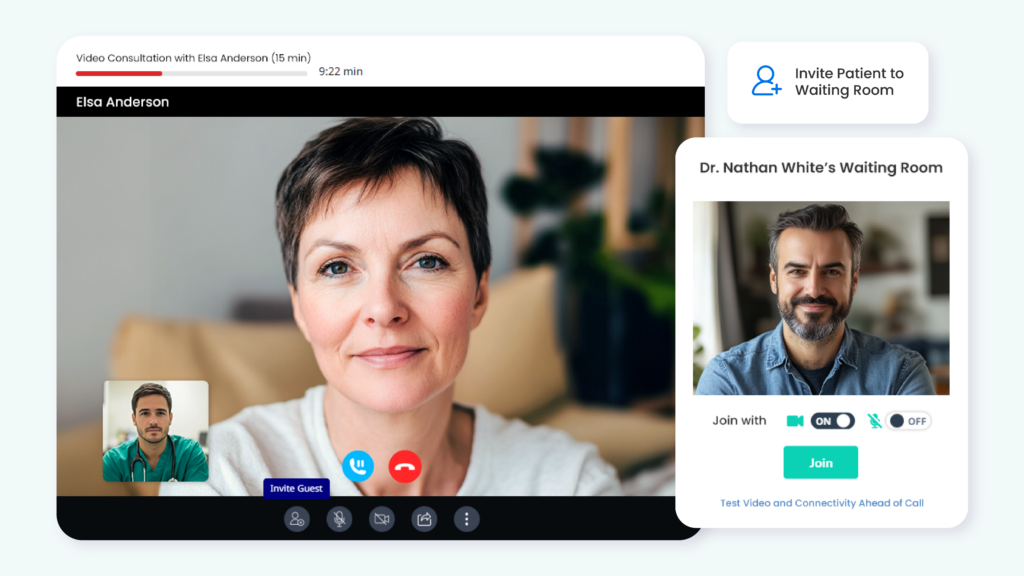
Setting Up
Typically, a Video Consultation is based on the Video Consultation Service that it is associated with. You can setup one or more Video Consultation Services in your Virtual Practice, defining the name, duration and associated cost of the service. See: Defining Video Consultation Services.
When setting up schedules of the Healthcare Providers in your Virtual Practice support, you can define which service and timings they support. See: Setting up Provider Schedules
Appointments for Video Consultations
Patients can book appointments for Video Consultation services, choosing the service, healthcare provider and timing of their preference. For paid services, they will also need to make an online payment at the time of booking the appointment. Providers and admin personnel in your Virtual Practice can confirm, reschedule or cancel appointments as required. They can also schedule appointments for patients. See: Managing Appointments
All Patients attending a Video Consultation can join the video call from either the web patient portal or from the mobile patient app, by navigating to the associated appointment and choosing to join at the appointed time.
Provider Online Waiting Room
Every Healthcare Provider supporting Video Consultation Services in your Virtual Practice, will have an Online Waiting Room, where their patients who have checked in for Video Consultation call can wait until they are admitted to the call. Only Healthcare Providers can view their own Online Waiting Room. See: Provider Online Waiting Room
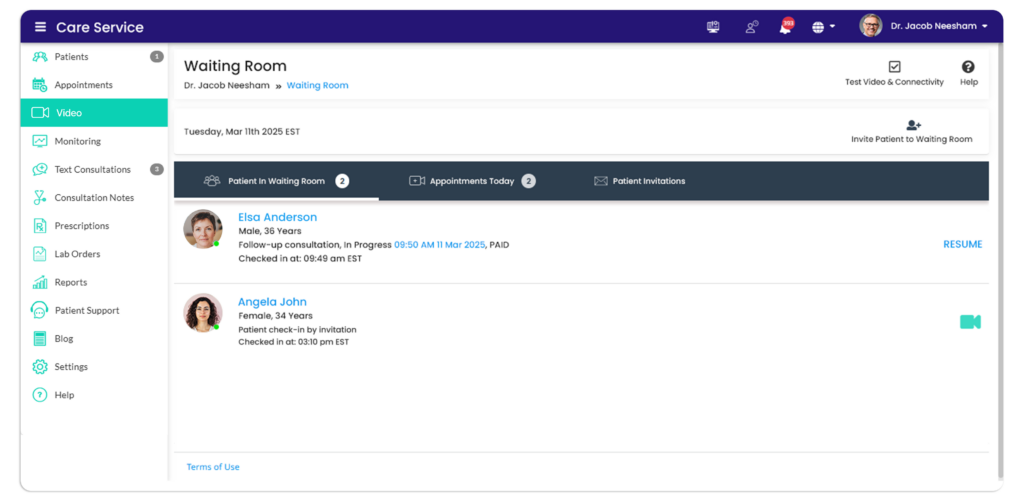 Providers can also send patients invitations for Instant Calls if required. Instant Calls are not associated with any service and thus do not have associated appointments or payments. See: Instant Calls.
Providers can also send patients invitations for Instant Calls if required. Instant Calls are not associated with any service and thus do not have associated appointments or payments. See: Instant Calls.
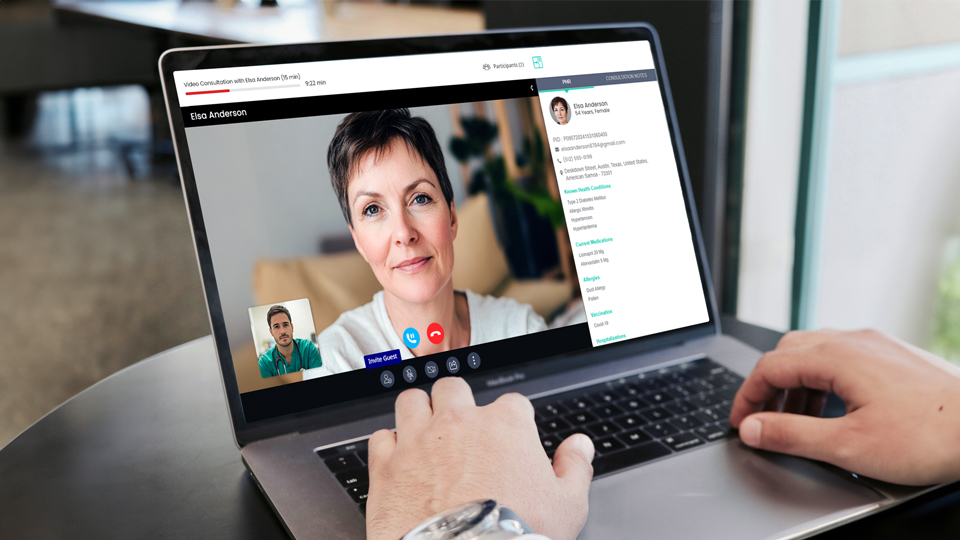
Starting a Video Consultation Call
A provider can start a Video Consultation call directly from the associated Appointment (either from the main Appointments view) or from the Appointments for Today view in the provider’s Waiting Room (which only shows confirmed appointments). After starting the call, the provider can admit the patient into the call. While you would normally choose to start the call only at the appointment time, it will be possible to start it a little earlier (5min buffer time allowance) if you are sure that the patient is also ready and waiting.
During a Video Consultation Call
Once you have started a Video Consultation call, you will be able to view a summary of the Patient’s health profile on one side of your screen (when using the desktop web app). You will also be able to capture quick notes that you can use later when creating the Consultation Note for the encounter, after the call. You can also choose to share your screen in case it is helpful to explain something to your patient, take a screen capture, invite guest participants such a caregiver of the patient or a co-worker who is authorized to attend the consultation. See: Video Consultation Calls.
After a Video Consultation Call
After a Video Consultation call, the Patients can be prompted to provide Feedback if you have setup the Patient Feedback option in your Virtual Practice. See: Patient FeedbackAnd the Healthcare Provider can opt to add a Consultation Note for the encounter and also Medication Prescription and Lab Order if required. The patient can be notified (optional) when their Consultation Note is ready, so that they can view it by logging into their account in the patient portal or app. See: Consultation Notes
Network & Device Requirements
It is important that the patient and provider are using compatible devices, browsers (if using the web app) and also have sufficient network quality to attend the call. See: Network & Browser/Device Compatibility Requirements
Billing and Video Service Usage Reports
You can view a report of the video consultation services in your Virtual Practice, which will help you to monitor the service encounters and costs. See: Video Service Report
All patient payments for Video Consultation Services in your Virtual Practice can be viewed under the Billing Report. See: Billing Report
