WhatsApp Conversations
WhatsApp Conversations enables your patient support team to engage in seamless conversations with users directly through your Virtual Practice using your WhatsApp Business Account. Team Users such as the Primary Account Owner, Practice Admins, and Patient Service Coordinators can navigate to ‘Patient Support’ and access ‘WhatsApp Conversations’ to hold conversations with users.
It is important that your support team uses this only for application usage and operational support without any mention of patient health information. As this is an integration with an external application, please ensure that its usage is in compliance with any regulations applicable to your organization.
Click here to Configure WhatsApp Conservations
Comprehensive Messaging
Users visiting your Patient Portal Website or with access to your WhatsApp Business number can initiate WhatsApp Conversations that your support team can respond to within a 24-hour window. Users can share text messages, file attachments, photos, videos, and audio clips, facilitating effective communication and prompt responses.
It is important to note that only by receiving an incoming message from the Conversation participants can kick off the “24-hour session” in which the support team can send outbound free-form WhatsApp messages.
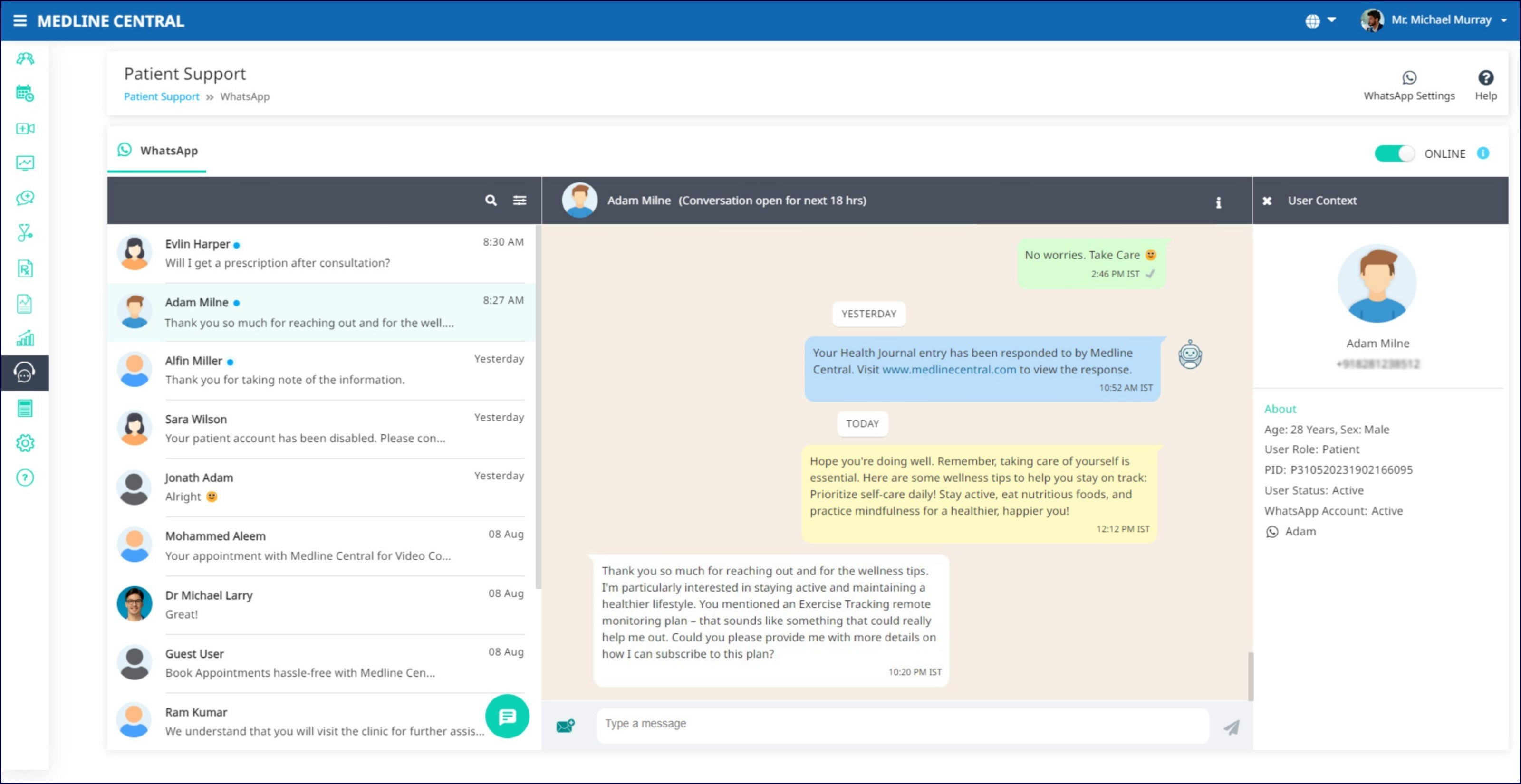
Automated platform event notifications will be triggered to the registered users of your Virtual Practice if you have opted in for it and also completed the template upload verification procedures by Meta via your WhatsApp-compliant messaging service.
Custom Messages
Custom Message templates offer a powerful tool to engage with your users effectively and efficiently through WhatsApp Conversations. Using Custom Messages in WhatsApp Conversations allows you to send predefined message templates to users who have opted-in to receive messages. These templates serve as a convenient way to communicate with customers who may not have initiated a conversation recently or within 24 hours or to convey important information related to your Virtual Practice.
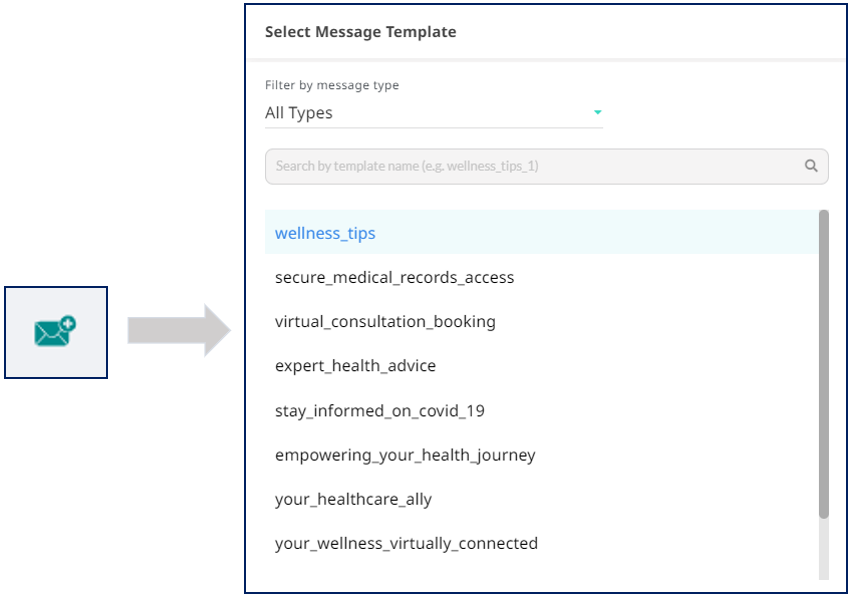
To send a custom message, simply click the message icon in the conversation window of the selected user. A pop-up will appear, displaying pre-defined custom templates that can be filtered based on message types such as Patient Engagement, Patient Service Coordination, and Promotional.
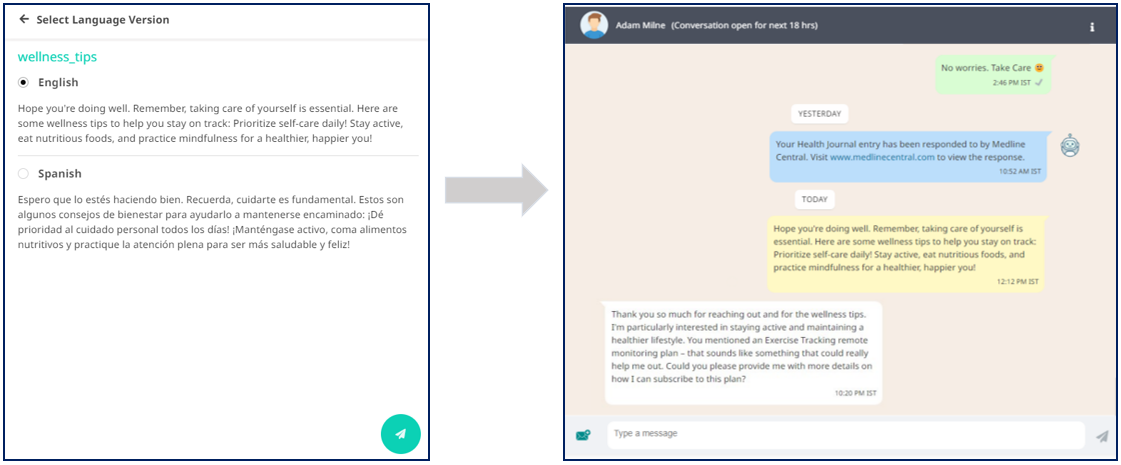
After choosing a template, you can also select different language versions if applicable. Click the send button to trigger the message to the user.
Note: Custom messages cannot be sent to users who have opted out of WhatsApp notifications or disabled users in your Virtual Practice.
For detailed information on adding Custom Message templates, go to WhatsApp Custom Messages Settings
Conversation List View
Manage multiple concurrent conversations effortlessly using the organized Conversation List feature of WhatsApp Conversations. Stay organized, navigate through interactions easily, and respond to multiple conversations from different users. An indicator next to a user’s name shows whether they are in the active 24-hour session, allowing your team to hold conversations via free-form messages.
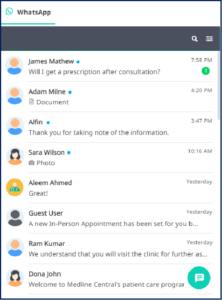
User Context
The User Context in WhatsApp Conversations provides valuable insights into the selected contact’s details within your Virtual Practice. When viewing the User Context, you can access essential information such as basic demographics, the user’s role in your Virtual Practice, their WhatsApp profile name, and their current status—whether they are disabled or enabled in the Virtual Practice.
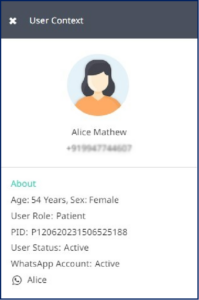
You can determine the activity status of their WhatsApp account, identifying whether it is active or inactive. For Team Users contacts, this feature also indicates whether the user is in an active or deleted state. This comprehensive view of user details empowers you to better understand and manage user interactions.
Contacts Listing
The Contacts Listing in WhatsApp Conversations provides a comprehensive view of all users associated with your Virtual Practice, including Patient users, Healthcare Providers, Team Users, and those who have messaged your WhatsApp Business Account.
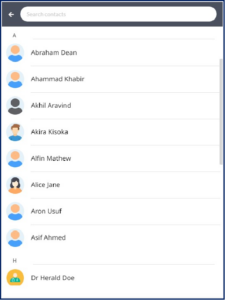
To access the Contact Listing, simply click the chat button in the Conversations listings. The contacts are organized alphabetically, and any Guest users without WhatsApp profile names will be listed at the bottom. For quick and efficient searching, a dedicated search field allows you to find specific contacts based on their names or phone numbers.
Control Online Status
Enable or disable automated responses based on our support team’s online and offline status. When offline, users will receive an immediate reply with the default WhatsApp response message from your Account Settings. You can still respond to incoming messages within the 24-hour session window.
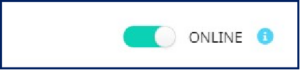
Here are some common FAQs about WhatsApp Conversations:
1. Why can’t I respond to some messages?
Ensure the conversation is active. The “24-hour session” starts only upon receiving an incoming message from Conversation participants. Look for the ‘Active’ indicator next to a user’s name and the conversation window which displays the pending timeframe for responding via free-form messages.
2. Why can’t I share attachments?
Currently, the support team can only view or download attachments shared by users. The ability to share attachments from WhatsApp Conversations is not supported at the moment. Coming soon.
3. Why are some attachments displayed as not supported?
Certain file extensions may be supported by WhatsApp but not by the messaging service. If a user includes a text body (“caption”) in the same message as an image, video, audio file, document, or contact, the body will be ignored and not delivered to the device.
4. Why are users not receiving OTPs via WhatsApp?
Effective October 2, 2023, Meta will deprecate all noncompliant authentication templates. Meta introduced additional format requirements and content restrictions for authentication templates. Authentication templates must now include a one-time password (OTP) button and body text that is predefined by Meta. We are working towards the necessary changes.
Meta doesn’t currently support the creation of new compliant authentication templates for India-based businesses.