Patients can find the “Request Account Deletion” link in the footer of the Patient Portal website.
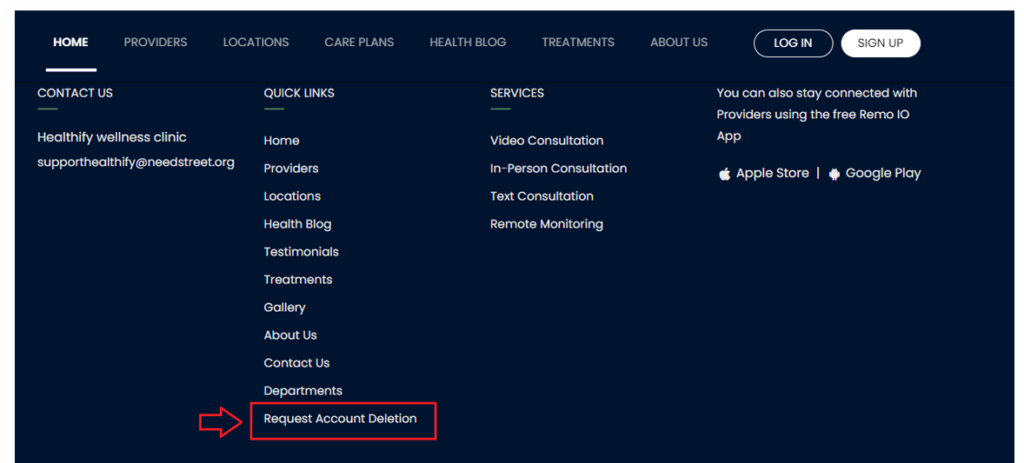
The process involves three steps:
- Provide the Email ID or phone number used during account registration.
- Verify the user account by entering the OTP received.
- Confirming the delete request after reviewing the organization delete information’s.
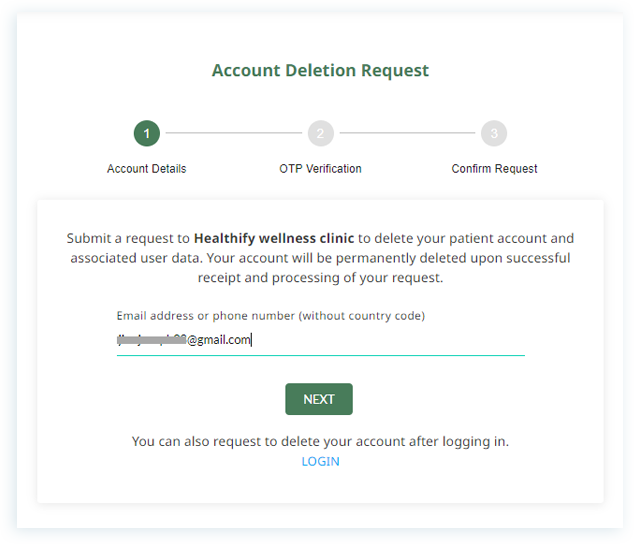
To delete their account, patients need to enter their Email ID or phone number, receive an OTP via email or phone, and verify the OTP. After verification, patients review the delete account information and organization policies from the Compliance Settings, enable the checkbox, and click submit.
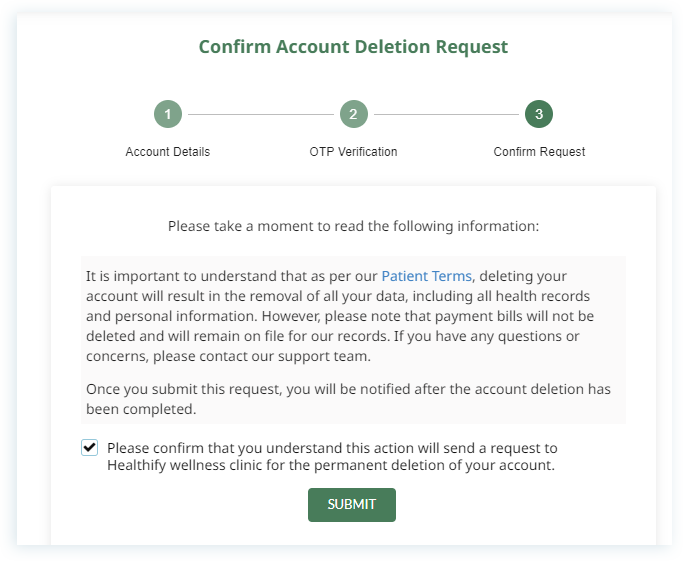
Only the Primary Account Owner has permission to delete a patient account upon receiving a request from the patient user. However, the organization must verify the authenticity of the request before completing the deletion.
Note: The “Request Delete Account” link will not be available if the Patient Portal Website is turned off. However, patients can still delete their account if they receive a valid Delete Request URL. If the Patient Portal itself is disabled, patients will not be able to access the Request Delete URL.
If you have any other marketing websites, you can include this Delete Account Link into your website.