If you provide clinic based services to your patients such as clinic consultations and other in-person services that require scheduling time with a healthcare provider, those can be set up under Clinic Services. Once you have setup these services, your patients can book appointments and pay for the services online. If you have more than one Practice Location, then you can specify which locations each service is available at.
To setup your Clinic Services, access Settings → Services → Clinic Services.
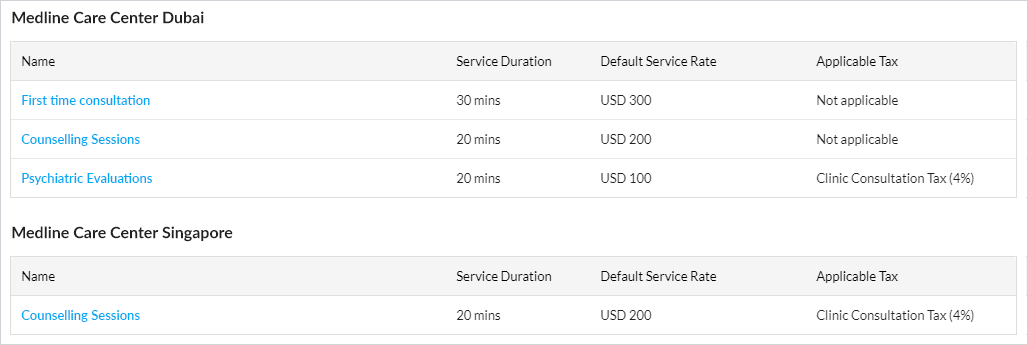
Clinic Services configured in your Portal Manager
Note: By default, your Portal Manager comes with one default clinic service named ‘Clinic Consultation’, with a default duration of 15 minutes and no service charge. This is only to help you get started and you may edit this as required.
Adding New Clinic Services
To add a new clinic service, click on the ‘Add Clinic Service’ option. This brings up a form where you can set up the following information about the service.
- Name of Service: Specify a name that your patients are familiar with or can easily understand e.g. First Time Consultation / Followup Consultation / Counselling Session etc
- Duration: The duration of the service also defines the duration of the appointment that patients will make for the service. e.g. 15min / 30min/ 1 hour etc depending on the needs of the service.
- About the Service (optional): A short description about service might be helpful for patients.
- Available at Practice Locations: If you need to have more than one Practice Location, specify which of them, the service will be available at.
- Service Charge: When setting the service charge, you have the option of specifying, a different charge for the service in each Practice Location where it is available. This is optional and you can apply the same charge across locations. If have only one Practice Location, then you only have to specify the charge at that location.
- Tax: Applicable taxes if any, can be set by selecting from the taxes you have setup under Payment Settings. Patients booking a clinic consultation with healthcare providers of your team, will have to the pay the amount including tax.
- Departments (optional): If you have defined Departments in your Portal Manager, you can also map the service to one or more departments. This will help patients to find the clinic services offered within a particular department, particularly when they are booking appointments.
Once a newly defined clinic service has been saved it will appear in the list of Clinic Services, which are displayed across the different Practice Locations that you may have.
Enabling Your Patients to Book Appointments and Pay for Clinic Services
To enable your patients to book appointments for your Clinic Services, you need to set up the Healthcare Providers supporting these services by defining their timings and availability
Booking Appointments: Once you have defined your services and healthcare providers, your patients will be able to book appointments through the patient portal and patient mobile app. Use the Appointment Settings for Clinic Services to configure how patients can book appointments.
Paying Online for Services: To enable patients to pay for Clinic Services, you should configure your Payment Settings, so that you can accept payments online. You can also manage your payments offline if you wish to allow patients to pay in person at your clinic.
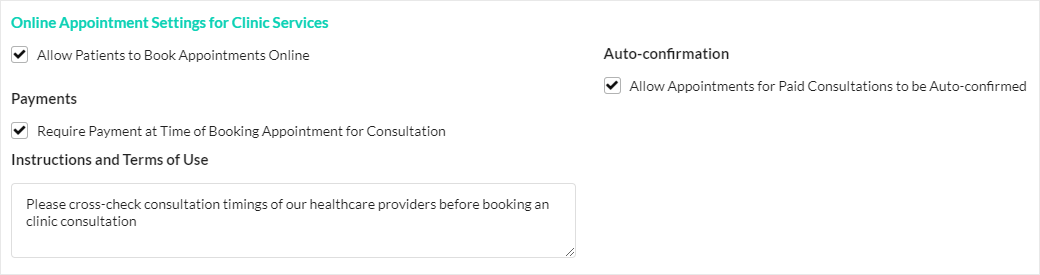
Online Appointment Settings for Clinic Services
