Setting Up Billable Services
To set up Billable Services in your Virtual Practice, select the Settings option in the main menu to bring up the Settings panel. Under the Other Services Settings section, choose the In-Clinic Billable Services option.
Add a Billable Service by specifying a name and charge for the service. If you have set up applicable tax details under your Payment Settings that will be shown by default against each service but you can edit it as required. Once you save a Billable Services it will be listed under this section and available as an option when creating a new bill. You can add new services and enable or disable services whenever you choose to.
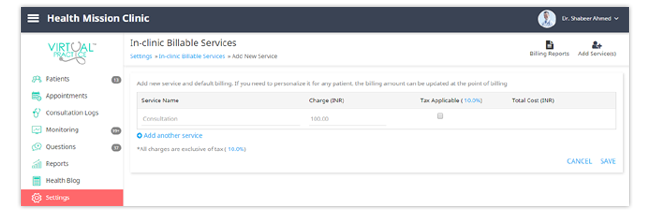
Generate a New Bill
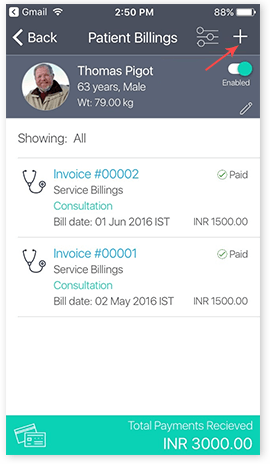
To create a bill for a patient, select the Payments section in the patient’s record. Choose the option to Add New Bill.
Specify what service is to be billed by choosing from the list of Billable services. You can bill for multiple services at a time.
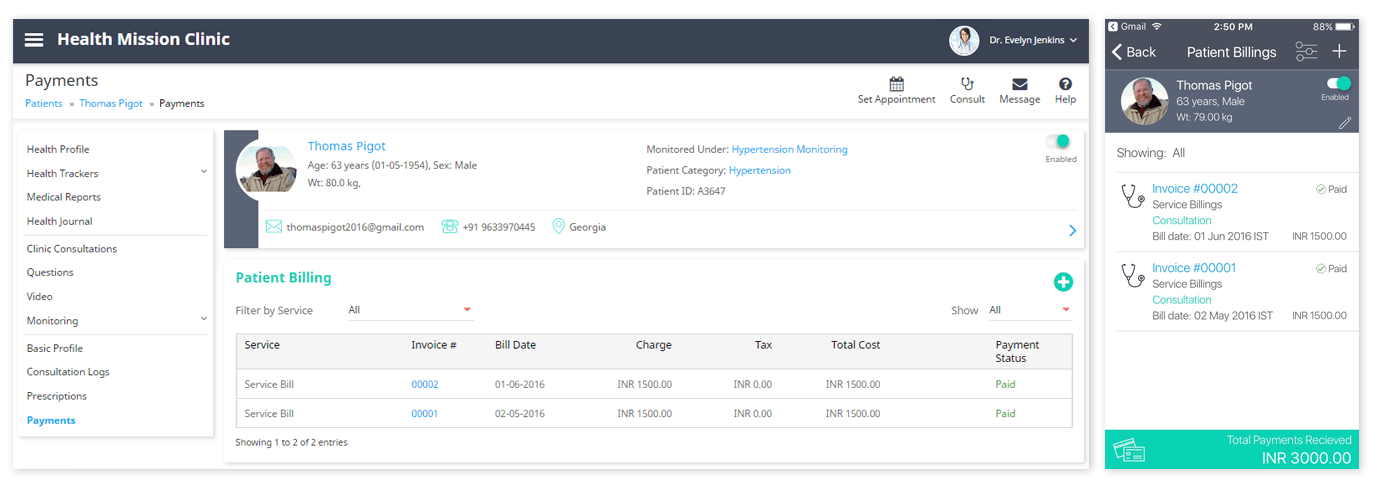
If you expect the patient to pay online, choose to notify the patient about the new invoice by email and/or SMS. On receiving the invoice by email (and optionally by SMS), if the patient is yet to be paid, then the patient can proceed to pay you online.
If the patient is expected to pay you in person, you can collect the payment offline and update the payment status of the bill as paid. You can do this at the time the bill is created or later when the patient makes the payment.
All bills invoiced to a patient will be listed under this payment section of the patient’s profile. This shows details of service name, invoice number and details, bill date, total cost and the payment status. Bills can be viewed, downloaded (in PDF format) and printed as well.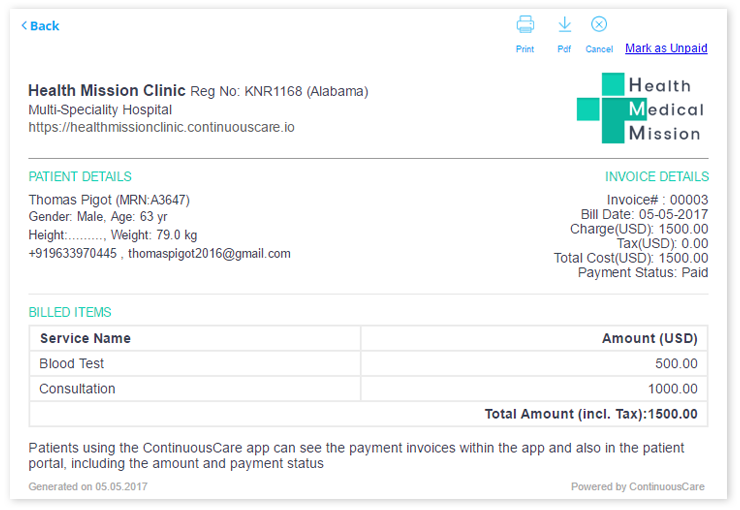
All bills for Billable Services in your clinic or in a patient care setting, will also be included in the Billing Reports of the Virtual Practice, where they will be included with other bills for online services like Video Consultations, Remote Monitoring Services and Questions.
