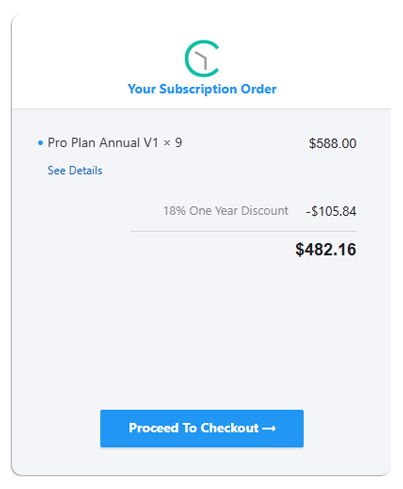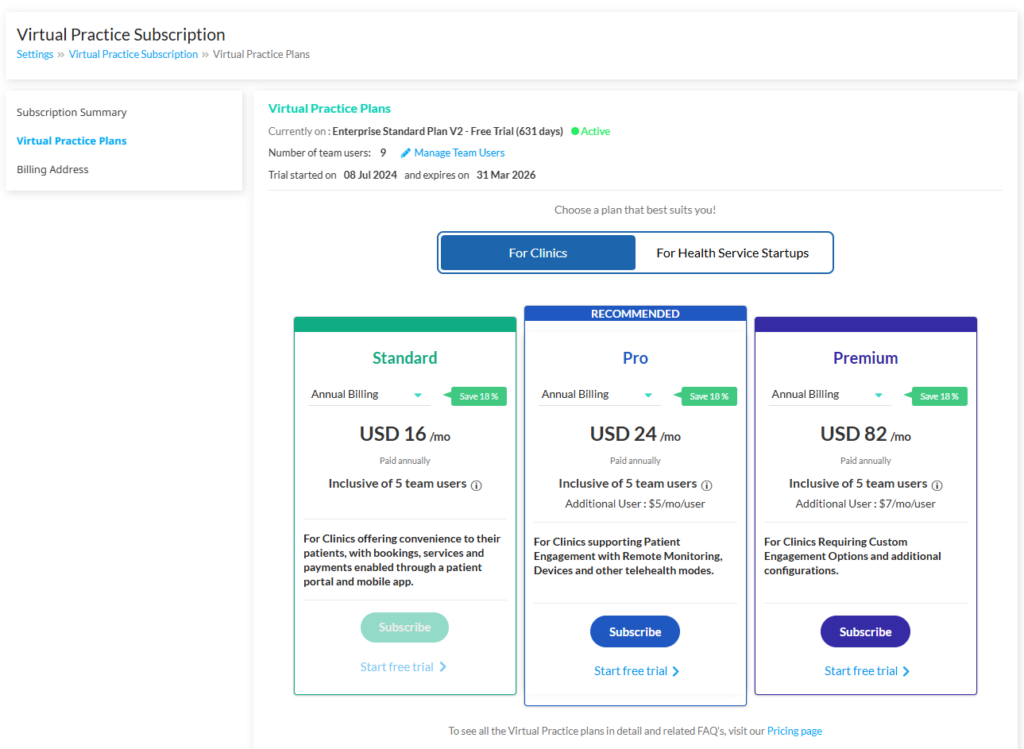Your Free Trial
When you first sign up for your Virtual Practice, you get a free trial for 14 days during which you can try out the features of the telemedicine platform. You can add team user accounts for your team members if any, so that they can try using your Virtual Practice. You can also add patients or they can register to your Virtual Practice, during the trial period. You can check out the features available in our plans on the feature comparison page.Subscribing to a Virtual Practice Plan
At the end of your free trial, you will need to subscribe to one of the subscription plans to continue using your Virtual Practice. Our current plans include the following:For Solo:
- Standard Plan – For Clinics requiring patient apps for bookings, payments & telehealth.
- Pro Plan – Advanced Patient Engagement with Devices, RPM and other modes.
- Premium Plan – For Clinics Requiring Custom Engagement and additional configurations.
For Enterprises:
These are specifically designed for organizations that require white-labelling and other advanced features:- Enterprise Basic Plan
- Enterprise Standard Plan
- Enterprise Premium (Independent hosting on AWS)
Step 1:
Navigate to ‘Virtual Practice Subscription’ under ‘Settings’ on your Virtual Practice Manager.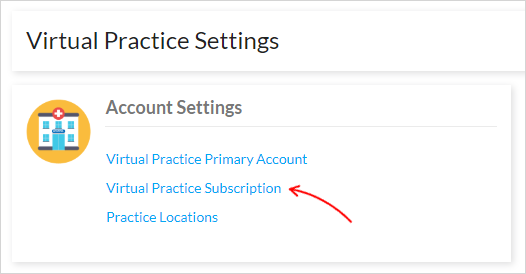
You can view the current status of your Virtual Practice account, for e.g., remaining days of trial period, current number of team users, manage team users, etc. in the ‘Subscription Summary’.
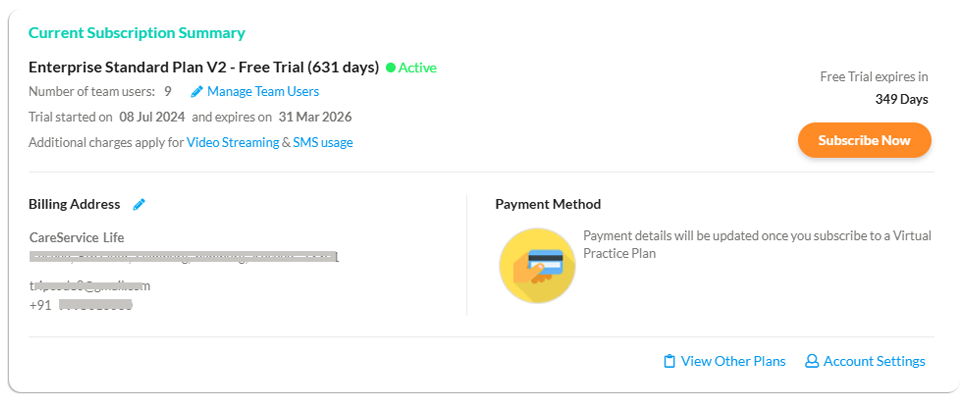 Step 2:
Step 2:
To subscribe to any plan, click ‘Virtual Practice Plans’. Based on the number of team users you have, or wish to support, you can select a plan of your choice. You can also click on ‘Manage Team Users’ to add or delete team users, as per your requirement.
Choose a billing preference, for e.g., annual or monthly and click ‘Subscribe’.
Step 3:
On clicking ‘Subscribe’, you will be presented with the Subscription Order Summary, as shown below, in which you can view the total amount payable for the selected plan. Click on “Make Payment” to securely proceed with the online payment.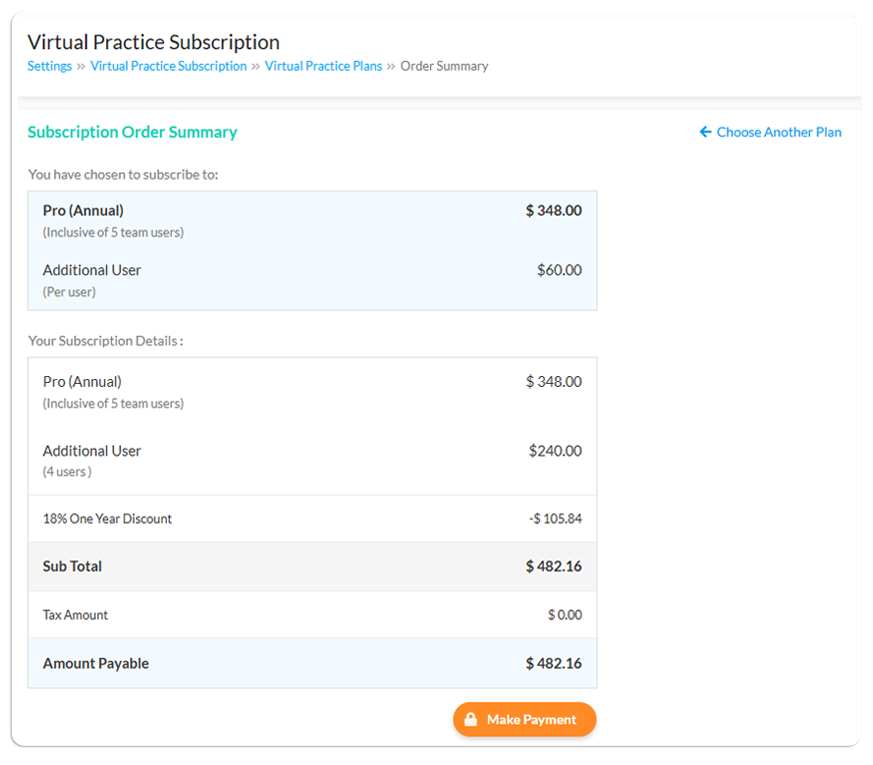
Step 4:
At this point, you will be directed to a secure payment page from our payment processor as shown below. You will be required to verify your mobile number. Proceed to enter your required card details and click on “Pay” to process your payment. Note: Our payment system currently supports credit and debit cards, provided it supports recurring payments.