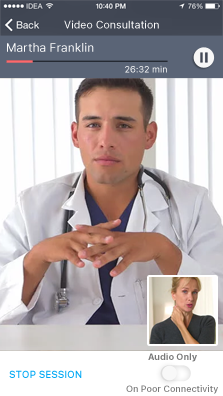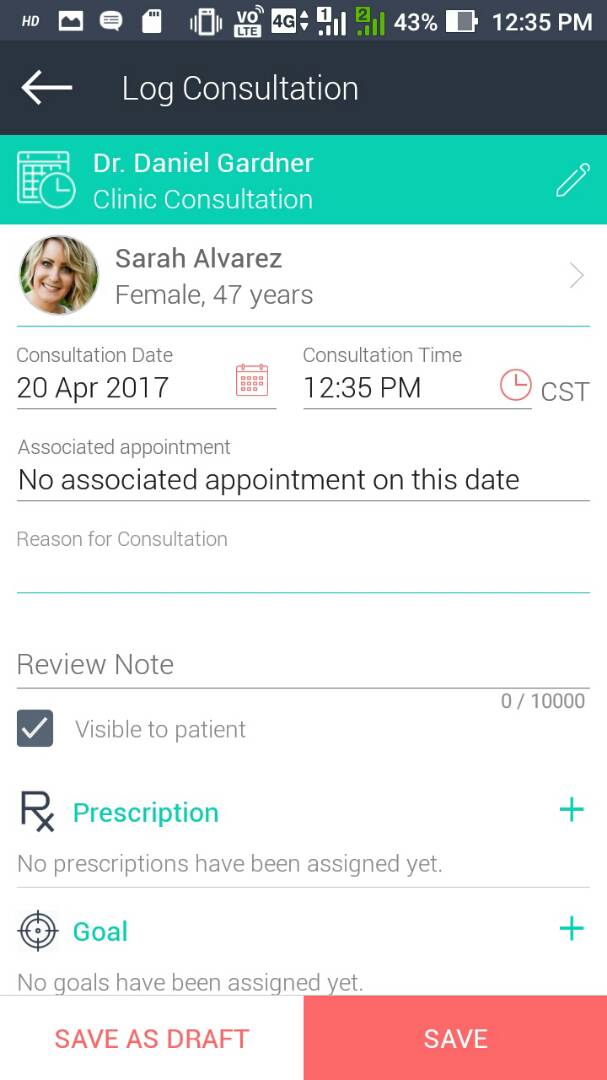In addition to the web, you can carry out Video Consultations with your patients on the Virtual Practice mobile app as well.
Video Consultation settings
You can set up Video Consultation for your Virtual Practice from the mobile app too. This includes defining time slots, duration and cost for Video Consultation sessions. If you have already done so on the web, the same settings will reflect on your mobile app.
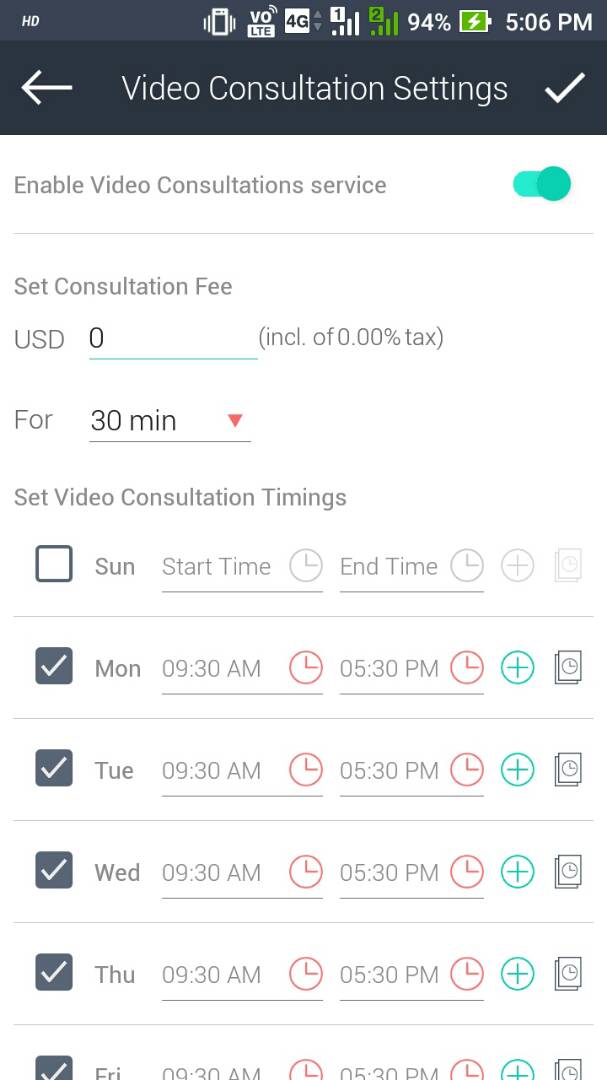
Accepting video appointments
Just like the web app, you can view and accept appointments for Video Consultations on your mobile application. Select the Appointment option on the main menu to see all your appointments in a calendar view. To selectively view video appointments, select the Video option in the filter. Select the time period and healthcare provider (if your Virtual Practice has more than one health provider) and choose “New” to see all your new appointments. Click on the appointment in the calendar to accept, reschedule or cancel the same.
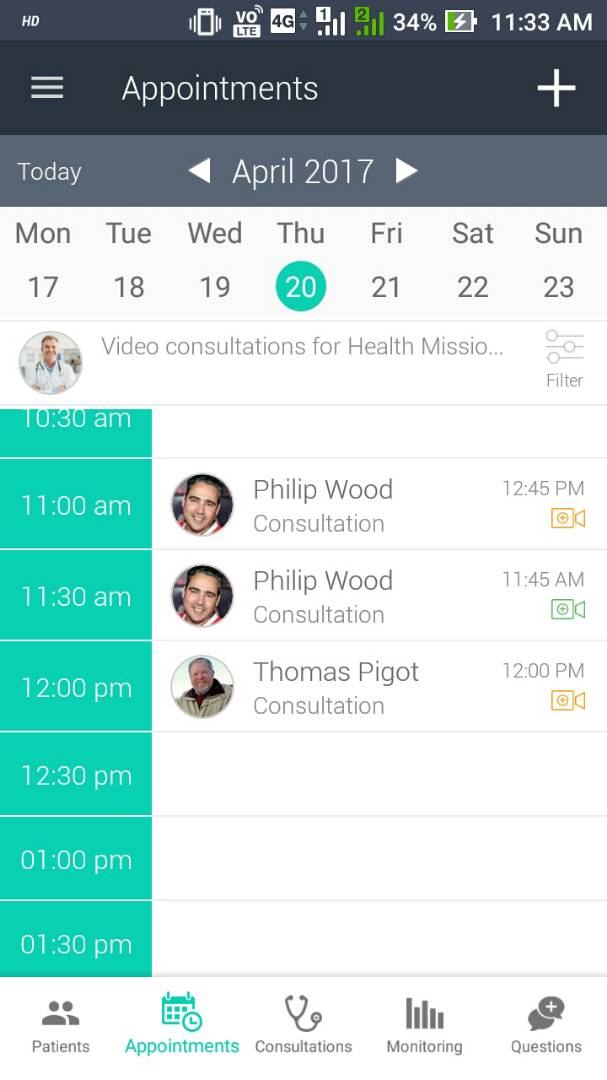
Video Consultation on your mobile
Once your patient has made the payment for the consultation, you will be prompted to start your video session at the allotted time with your patient.