Every Healthcare Provider supporting Video Consultation Services, will have an Online Waiting Room, where they see patients who have checked in and are waiting to be admitted to their Video Consultation call. This includes patients who have checked in for an appointment-based Video Consultation and also patients who have checked in to attend an Instant Call by invitation.
To access your Online Waiting Room, select the Waiting Room in the main menu of the Virtual Practice Manager web application.
The Waiting Room interface consists of three key tabs to help manage patient check-ins and appointments efficiently: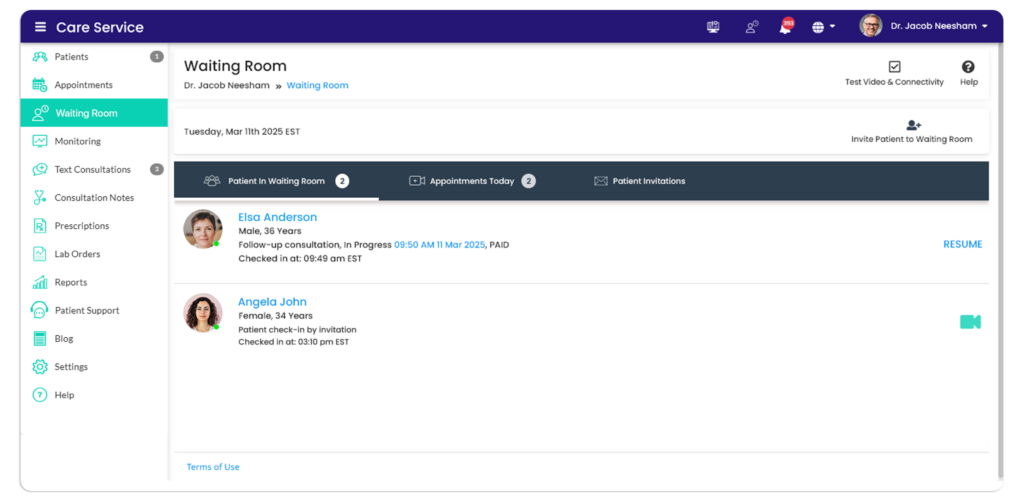
- Patients in Waiting Room tab displays all patients who have checked in, either by clicking the Join link from their appointment or by using a direct invitation link sent by the provider. These patients remain in the waiting queue until they are admitted to the video call by the provider.
- Appointments Today tab lists all confirmed appointments scheduled for the provider on the current day. This allows easy access to upcoming consultations, ensuring that scheduled sessions are efficiently managed. For more details on how Video Consultation Call works, see Video Consultation Calls.
- Patient Invitations tab lists all patients invited for an Instant Video Consultation via a direct invitation. Providers can send an invitation to a registered patient using the Invite Patient to Waiting Room, and entering their Name, Email, ID, and Phone Number using the patient invitation. An optional note can be added with instructions regarding the call. Patients receive the invitation via Email and SMS, containing a direct link to join the Waiting Room without needing to log in.
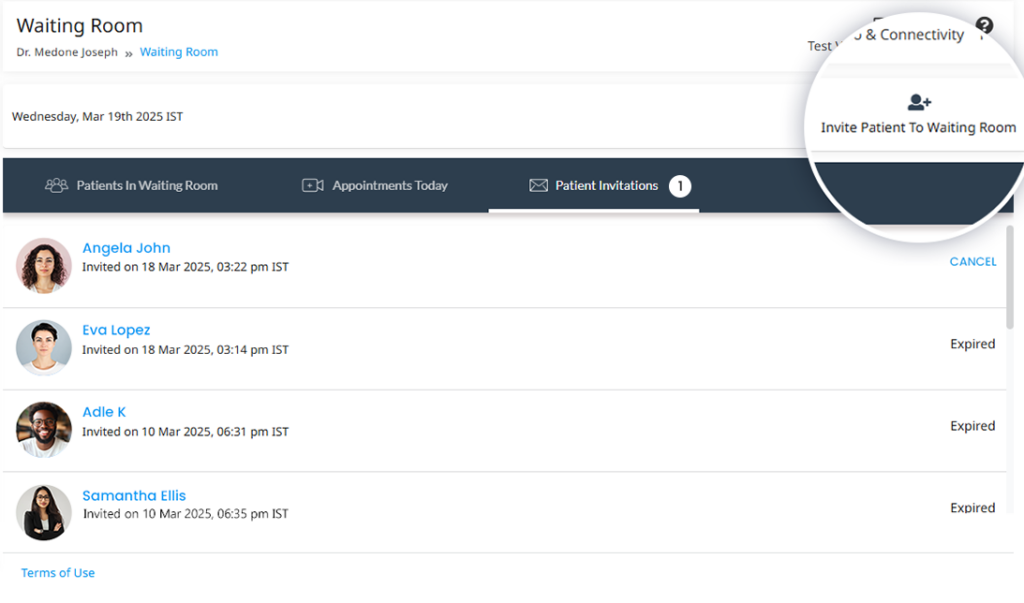 Providers can view all active invitations in this tab. The invitation remains valid for 24 hours and can be canceled if necessary. For more details on inviting patients for Instant Calls, refer to: Inviting a Patient to the Provider Waiting Room for an Instant Call.
Providers can view all active invitations in this tab. The invitation remains valid for 24 hours and can be canceled if necessary. For more details on inviting patients for Instant Calls, refer to: Inviting a Patient to the Provider Waiting Room for an Instant Call.
To ensure smooth and uninterrupted video sessions, providers can test their webcam, microphone, and network connection before starting a consultation. It is essential to use a compatible browser and OS version as specified for optimal performance.
